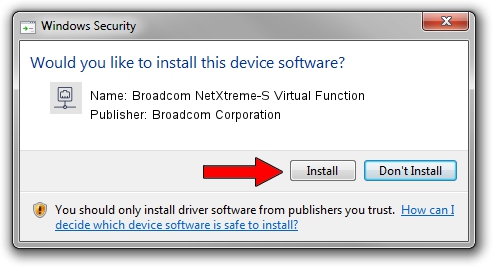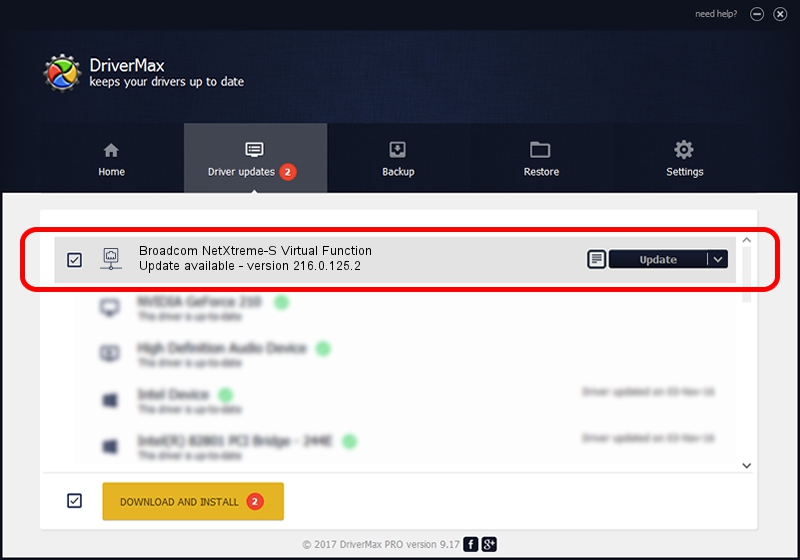Advertising seems to be blocked by your browser.
The ads help us provide this software and web site to you for free.
Please support our project by allowing our site to show ads.
Home /
Manufacturers /
Broadcom Corporation /
Broadcom NetXtreme-S Virtual Function /
pci/ven_14e4&dev_16f4 /
216.0.125.2 Nov 06, 2019
Broadcom Corporation Broadcom NetXtreme-S Virtual Function how to download and install the driver
Broadcom NetXtreme-S Virtual Function is a Network Adapters hardware device. The Windows version of this driver was developed by Broadcom Corporation. pci/ven_14e4&dev_16f4 is the matching hardware id of this device.
1. Install Broadcom Corporation Broadcom NetXtreme-S Virtual Function driver manually
- You can download from the link below the driver setup file for the Broadcom Corporation Broadcom NetXtreme-S Virtual Function driver. The archive contains version 216.0.125.2 released on 2019-11-06 of the driver.
- Run the driver installer file from a user account with the highest privileges (rights). If your User Access Control (UAC) is enabled please accept of the driver and run the setup with administrative rights.
- Go through the driver setup wizard, which will guide you; it should be pretty easy to follow. The driver setup wizard will analyze your PC and will install the right driver.
- When the operation finishes shutdown and restart your PC in order to use the updated driver. It is as simple as that to install a Windows driver!
Size of this driver: 322247 bytes (314.69 KB)
Driver rating 4.6 stars out of 80047 votes.
This driver is compatible with the following versions of Windows:
- This driver works on Windows 2000 64 bits
- This driver works on Windows Server 2003 64 bits
- This driver works on Windows XP 64 bits
- This driver works on Windows Vista 64 bits
- This driver works on Windows 7 64 bits
- This driver works on Windows 8 64 bits
- This driver works on Windows 8.1 64 bits
- This driver works on Windows 10 64 bits
- This driver works on Windows 11 64 bits
2. How to use DriverMax to install Broadcom Corporation Broadcom NetXtreme-S Virtual Function driver
The most important advantage of using DriverMax is that it will setup the driver for you in the easiest possible way and it will keep each driver up to date. How easy can you install a driver using DriverMax? Let's take a look!
- Start DriverMax and click on the yellow button named ~SCAN FOR DRIVER UPDATES NOW~. Wait for DriverMax to analyze each driver on your computer.
- Take a look at the list of driver updates. Scroll the list down until you locate the Broadcom Corporation Broadcom NetXtreme-S Virtual Function driver. Click the Update button.
- Enjoy using the updated driver! :)

Jul 30 2024 6:19PM / Written by Daniel Statescu for DriverMax
follow @DanielStatescu