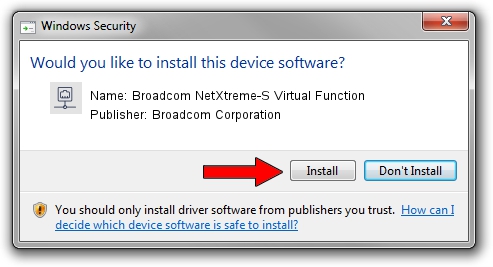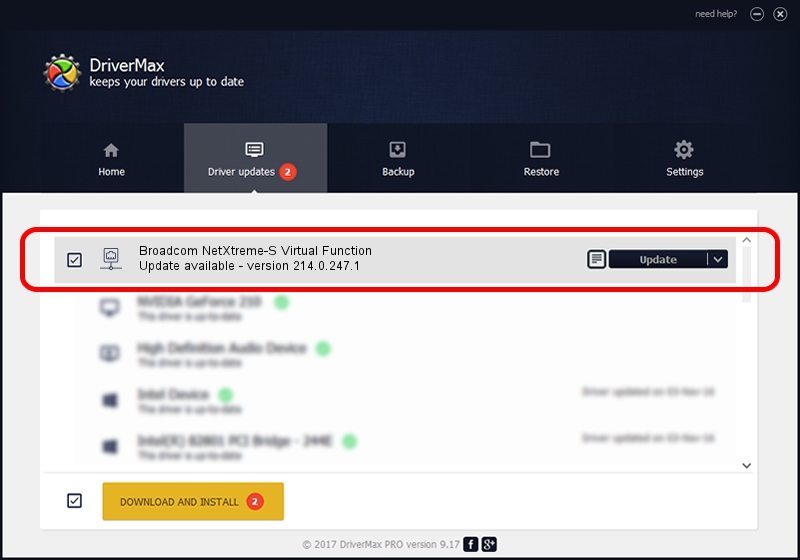Advertising seems to be blocked by your browser.
The ads help us provide this software and web site to you for free.
Please support our project by allowing our site to show ads.
Home /
Manufacturers /
Broadcom Corporation /
Broadcom NetXtreme-S Virtual Function /
pci/ven_14e4&dev_16f4 /
214.0.247.1 Nov 15, 2019
Broadcom Corporation Broadcom NetXtreme-S Virtual Function how to download and install the driver
Broadcom NetXtreme-S Virtual Function is a Network Adapters hardware device. The Windows version of this driver was developed by Broadcom Corporation. In order to make sure you are downloading the exact right driver the hardware id is pci/ven_14e4&dev_16f4.
1. Manually install Broadcom Corporation Broadcom NetXtreme-S Virtual Function driver
- You can download from the link below the driver installer file for the Broadcom Corporation Broadcom NetXtreme-S Virtual Function driver. The archive contains version 214.0.247.1 dated 2019-11-15 of the driver.
- Run the driver installer file from a user account with administrative rights. If your User Access Control Service (UAC) is running please confirm the installation of the driver and run the setup with administrative rights.
- Follow the driver installation wizard, which will guide you; it should be pretty easy to follow. The driver installation wizard will analyze your PC and will install the right driver.
- When the operation finishes restart your computer in order to use the updated driver. It is as simple as that to install a Windows driver!
Size of this driver: 252782 bytes (246.86 KB)
Driver rating 4.3 stars out of 82960 votes.
This driver is compatible with the following versions of Windows:
- This driver works on Windows 2000 64 bits
- This driver works on Windows Server 2003 64 bits
- This driver works on Windows XP 64 bits
- This driver works on Windows Vista 64 bits
- This driver works on Windows 7 64 bits
- This driver works on Windows 8 64 bits
- This driver works on Windows 8.1 64 bits
- This driver works on Windows 10 64 bits
- This driver works on Windows 11 64 bits
2. How to install Broadcom Corporation Broadcom NetXtreme-S Virtual Function driver using DriverMax
The most important advantage of using DriverMax is that it will setup the driver for you in the easiest possible way and it will keep each driver up to date, not just this one. How easy can you install a driver using DriverMax? Let's take a look!
- Open DriverMax and click on the yellow button that says ~SCAN FOR DRIVER UPDATES NOW~. Wait for DriverMax to scan and analyze each driver on your computer.
- Take a look at the list of detected driver updates. Search the list until you find the Broadcom Corporation Broadcom NetXtreme-S Virtual Function driver. Click the Update button.
- That's all, the driver is now installed!

Aug 2 2024 9:17AM / Written by Dan Armano for DriverMax
follow @danarm