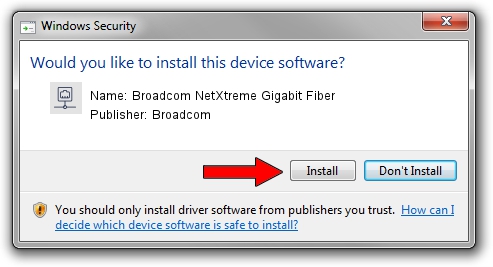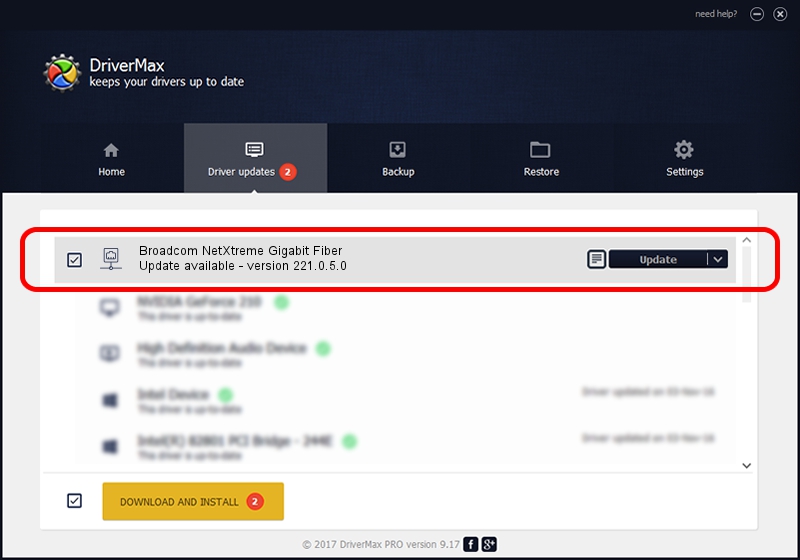Advertising seems to be blocked by your browser.
The ads help us provide this software and web site to you for free.
Please support our project by allowing our site to show ads.
Home /
Manufacturers /
Broadcom /
Broadcom NetXtreme Gigabit Fiber /
PCI/VEN_14e4&DEV_16A8 /
221.0.5.0 Aug 09, 2022
Broadcom Broadcom NetXtreme Gigabit Fiber driver download and installation
Broadcom NetXtreme Gigabit Fiber is a Network Adapters hardware device. This driver was developed by Broadcom. PCI/VEN_14e4&DEV_16A8 is the matching hardware id of this device.
1. Manually install Broadcom Broadcom NetXtreme Gigabit Fiber driver
- Download the setup file for Broadcom Broadcom NetXtreme Gigabit Fiber driver from the location below. This is the download link for the driver version 221.0.5.0 released on 2022-08-09.
- Start the driver installation file from a Windows account with administrative rights. If your User Access Control (UAC) is running then you will have to confirm the installation of the driver and run the setup with administrative rights.
- Go through the driver installation wizard, which should be pretty straightforward. The driver installation wizard will analyze your PC for compatible devices and will install the driver.
- Restart your computer and enjoy the fresh driver, it is as simple as that.
This driver was installed by many users and received an average rating of 3.8 stars out of 85277 votes.
2. The easy way: using DriverMax to install Broadcom Broadcom NetXtreme Gigabit Fiber driver
The most important advantage of using DriverMax is that it will install the driver for you in just a few seconds and it will keep each driver up to date, not just this one. How can you install a driver with DriverMax? Let's follow a few steps!
- Start DriverMax and press on the yellow button named ~SCAN FOR DRIVER UPDATES NOW~. Wait for DriverMax to analyze each driver on your PC.
- Take a look at the list of driver updates. Scroll the list down until you find the Broadcom Broadcom NetXtreme Gigabit Fiber driver. Click the Update button.
- That's all, the driver is now installed!

Aug 27 2024 9:53PM / Written by Dan Armano for DriverMax
follow @danarm