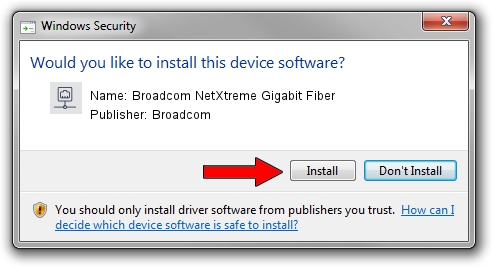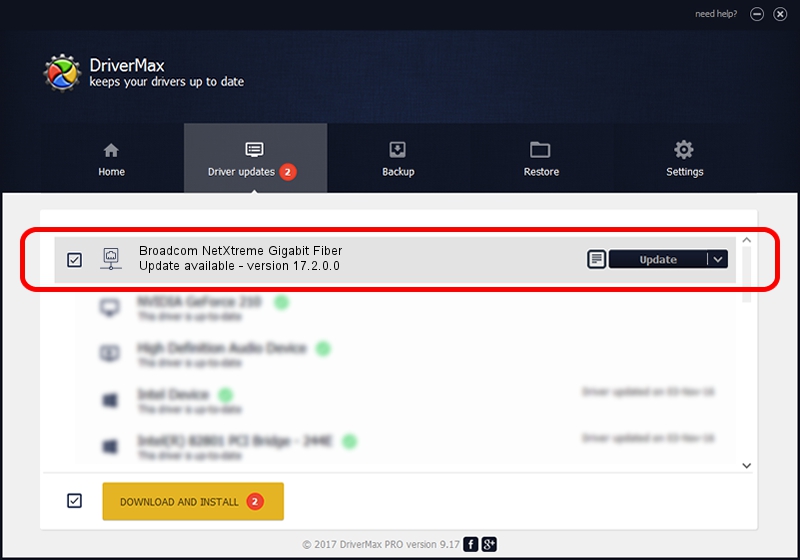Advertising seems to be blocked by your browser.
The ads help us provide this software and web site to you for free.
Please support our project by allowing our site to show ads.
Home /
Manufacturers /
Broadcom /
Broadcom NetXtreme Gigabit Fiber /
PCI/VEN_14e4&DEV_16A8 /
17.2.0.0 Apr 10, 2015
Broadcom Broadcom NetXtreme Gigabit Fiber - two ways of downloading and installing the driver
Broadcom NetXtreme Gigabit Fiber is a Network Adapters device. This Windows driver was developed by Broadcom. In order to make sure you are downloading the exact right driver the hardware id is PCI/VEN_14e4&DEV_16A8.
1. Install Broadcom Broadcom NetXtreme Gigabit Fiber driver manually
- Download the driver setup file for Broadcom Broadcom NetXtreme Gigabit Fiber driver from the location below. This download link is for the driver version 17.2.0.0 released on 2015-04-10.
- Start the driver installation file from a Windows account with administrative rights. If your User Access Control Service (UAC) is running then you will have to confirm the installation of the driver and run the setup with administrative rights.
- Go through the driver installation wizard, which should be pretty easy to follow. The driver installation wizard will analyze your PC for compatible devices and will install the driver.
- Shutdown and restart your PC and enjoy the new driver, it is as simple as that.
This driver received an average rating of 3.4 stars out of 48512 votes.
2. The easy way: using DriverMax to install Broadcom Broadcom NetXtreme Gigabit Fiber driver
The advantage of using DriverMax is that it will install the driver for you in just a few seconds and it will keep each driver up to date, not just this one. How easy can you install a driver with DriverMax? Let's take a look!
- Open DriverMax and press on the yellow button named ~SCAN FOR DRIVER UPDATES NOW~. Wait for DriverMax to analyze each driver on your PC.
- Take a look at the list of available driver updates. Scroll the list down until you find the Broadcom Broadcom NetXtreme Gigabit Fiber driver. Click on Update.
- Finished installing the driver!

Sep 5 2024 3:30AM / Written by Dan Armano for DriverMax
follow @danarm