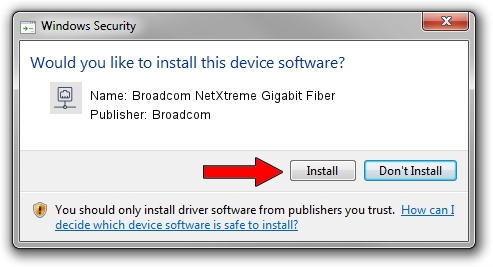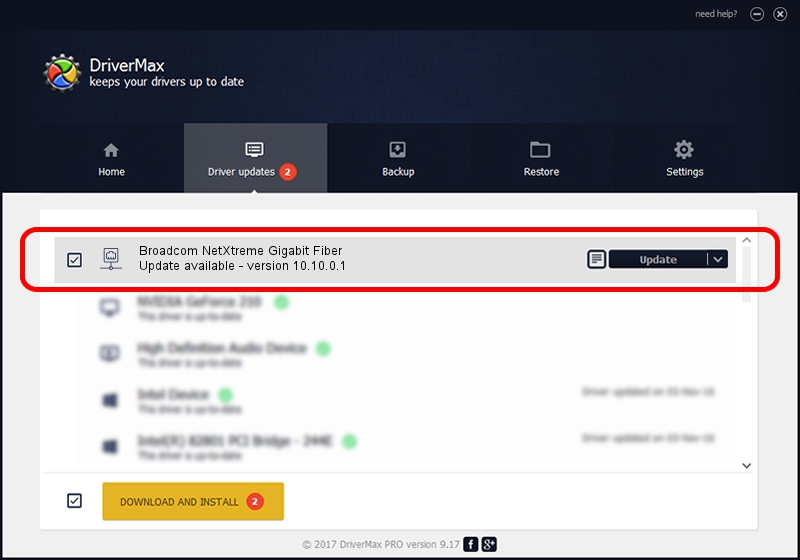Advertising seems to be blocked by your browser.
The ads help us provide this software and web site to you for free.
Please support our project by allowing our site to show ads.
Home /
Manufacturers /
Broadcom /
Broadcom NetXtreme Gigabit Fiber /
PCI/VEN_14e4&DEV_16A8 /
10.10.0.1 Aug 01, 2006
Driver for Broadcom Broadcom NetXtreme Gigabit Fiber - downloading and installing it
Broadcom NetXtreme Gigabit Fiber is a Network Adapters hardware device. This Windows driver was developed by Broadcom. The hardware id of this driver is PCI/VEN_14e4&DEV_16A8; this string has to match your hardware.
1. Manually install Broadcom Broadcom NetXtreme Gigabit Fiber driver
- Download the setup file for Broadcom Broadcom NetXtreme Gigabit Fiber driver from the location below. This is the download link for the driver version 10.10.0.1 dated 2006-08-01.
- Start the driver setup file from a Windows account with administrative rights. If your User Access Control Service (UAC) is started then you will have to accept of the driver and run the setup with administrative rights.
- Follow the driver installation wizard, which should be quite easy to follow. The driver installation wizard will scan your PC for compatible devices and will install the driver.
- Restart your computer and enjoy the fresh driver, as you can see it was quite smple.
This driver received an average rating of 4 stars out of 62409 votes.
2. The easy way: using DriverMax to install Broadcom Broadcom NetXtreme Gigabit Fiber driver
The most important advantage of using DriverMax is that it will install the driver for you in just a few seconds and it will keep each driver up to date. How easy can you install a driver using DriverMax? Let's see!
- Start DriverMax and push on the yellow button that says ~SCAN FOR DRIVER UPDATES NOW~. Wait for DriverMax to scan and analyze each driver on your PC.
- Take a look at the list of detected driver updates. Search the list until you find the Broadcom Broadcom NetXtreme Gigabit Fiber driver. Click the Update button.
- That's all, the driver is now installed!

Jul 29 2016 11:17PM / Written by Daniel Statescu for DriverMax
follow @DanielStatescu