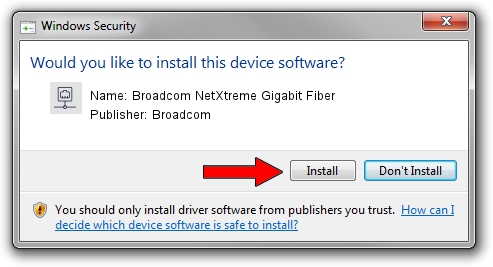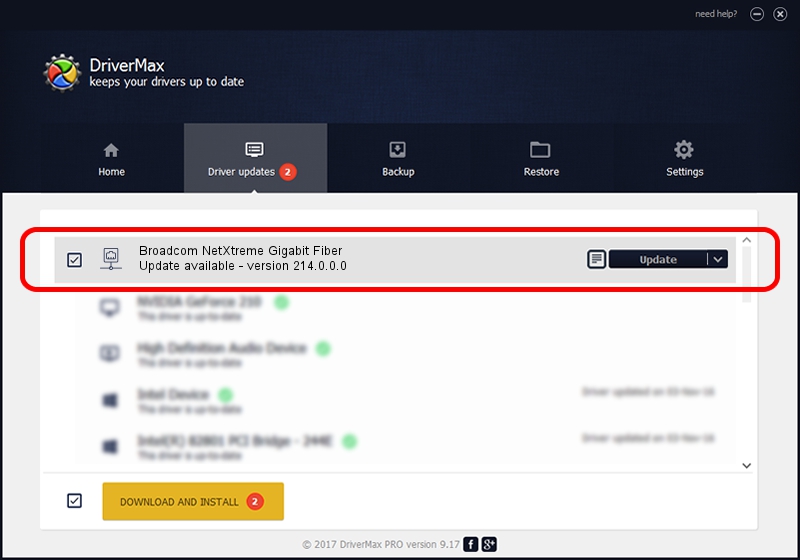Advertising seems to be blocked by your browser.
The ads help us provide this software and web site to you for free.
Please support our project by allowing our site to show ads.
Home /
Manufacturers /
Broadcom /
Broadcom NetXtreme Gigabit Fiber /
PCI/VEN_14e4&DEV_1679 /
214.0.0.0 Nov 29, 2018
Download and install Broadcom Broadcom NetXtreme Gigabit Fiber driver
Broadcom NetXtreme Gigabit Fiber is a Network Adapters hardware device. This driver was developed by Broadcom. PCI/VEN_14e4&DEV_1679 is the matching hardware id of this device.
1. Broadcom Broadcom NetXtreme Gigabit Fiber - install the driver manually
- You can download from the link below the driver setup file for the Broadcom Broadcom NetXtreme Gigabit Fiber driver. The archive contains version 214.0.0.0 released on 2018-11-29 of the driver.
- Run the driver installer file from a user account with the highest privileges (rights). If your UAC (User Access Control) is enabled please accept of the driver and run the setup with administrative rights.
- Follow the driver setup wizard, which will guide you; it should be quite easy to follow. The driver setup wizard will scan your PC and will install the right driver.
- When the operation finishes shutdown and restart your computer in order to use the updated driver. As you can see it was quite smple to install a Windows driver!
This driver was rated with an average of 3.8 stars by 54947 users.
2. Installing the Broadcom Broadcom NetXtreme Gigabit Fiber driver using DriverMax: the easy way
The most important advantage of using DriverMax is that it will setup the driver for you in just a few seconds and it will keep each driver up to date. How easy can you install a driver with DriverMax? Let's take a look!
- Start DriverMax and press on the yellow button that says ~SCAN FOR DRIVER UPDATES NOW~. Wait for DriverMax to analyze each driver on your computer.
- Take a look at the list of available driver updates. Scroll the list down until you locate the Broadcom Broadcom NetXtreme Gigabit Fiber driver. Click on Update.
- That's all, the driver is now installed!

Aug 28 2024 2:10PM / Written by Daniel Statescu for DriverMax
follow @DanielStatescu