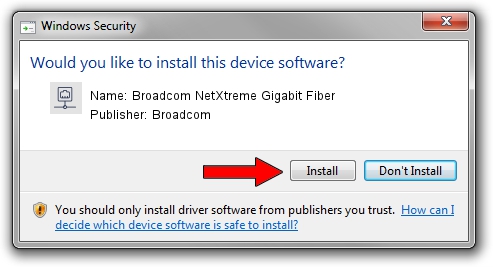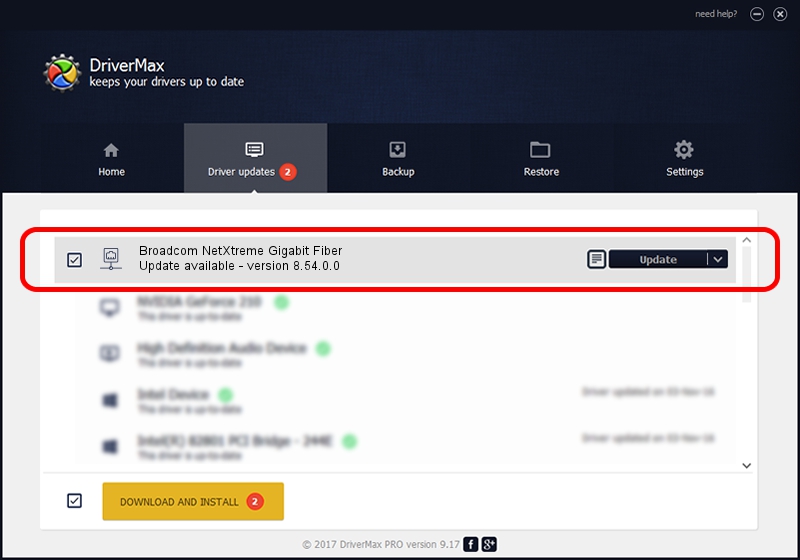Advertising seems to be blocked by your browser.
The ads help us provide this software and web site to you for free.
Please support our project by allowing our site to show ads.
Home /
Manufacturers /
Broadcom /
Broadcom NetXtreme Gigabit Fiber /
PCI/VEN_14e4&DEV_166B /
8.54.0.0 Mar 09, 2006
Broadcom Broadcom NetXtreme Gigabit Fiber driver download and installation
Broadcom NetXtreme Gigabit Fiber is a Network Adapters device. The developer of this driver was Broadcom. In order to make sure you are downloading the exact right driver the hardware id is PCI/VEN_14e4&DEV_166B.
1. Broadcom Broadcom NetXtreme Gigabit Fiber - install the driver manually
- Download the driver setup file for Broadcom Broadcom NetXtreme Gigabit Fiber driver from the location below. This download link is for the driver version 8.54.0.0 dated 2006-03-09.
- Start the driver installation file from a Windows account with the highest privileges (rights). If your User Access Control Service (UAC) is running then you will have to accept of the driver and run the setup with administrative rights.
- Follow the driver installation wizard, which should be quite straightforward. The driver installation wizard will scan your PC for compatible devices and will install the driver.
- Shutdown and restart your PC and enjoy the updated driver, it is as simple as that.
This driver was rated with an average of 3.4 stars by 78470 users.
2. The easy way: using DriverMax to install Broadcom Broadcom NetXtreme Gigabit Fiber driver
The advantage of using DriverMax is that it will install the driver for you in the easiest possible way and it will keep each driver up to date, not just this one. How can you install a driver with DriverMax? Let's take a look!
- Start DriverMax and push on the yellow button named ~SCAN FOR DRIVER UPDATES NOW~. Wait for DriverMax to analyze each driver on your PC.
- Take a look at the list of detected driver updates. Search the list until you locate the Broadcom Broadcom NetXtreme Gigabit Fiber driver. Click the Update button.
- Finished installing the driver!

Aug 1 2016 2:09AM / Written by Dan Armano for DriverMax
follow @danarm