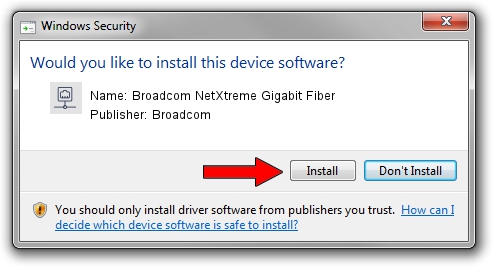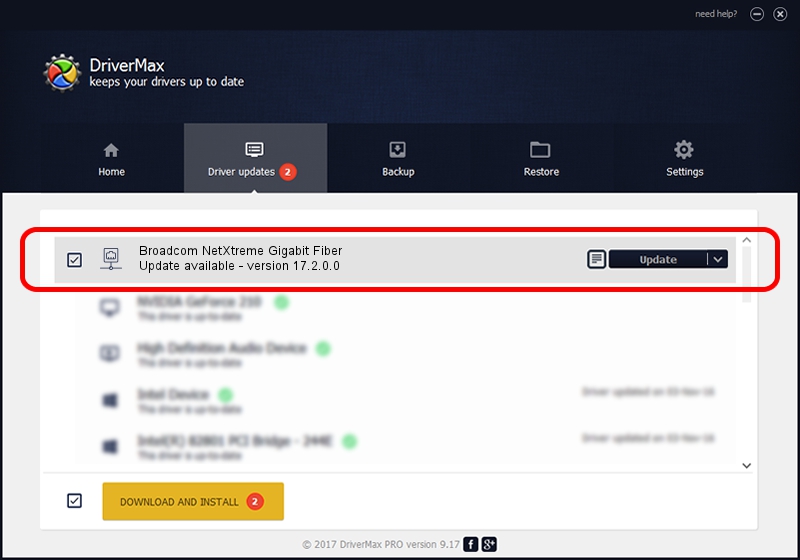Advertising seems to be blocked by your browser.
The ads help us provide this software and web site to you for free.
Please support our project by allowing our site to show ads.
Home /
Manufacturers /
Broadcom /
Broadcom NetXtreme Gigabit Fiber /
PCI/VEN_14e4&DEV_166B /
17.2.0.0 Apr 10, 2015
Driver for Broadcom Broadcom NetXtreme Gigabit Fiber - downloading and installing it
Broadcom NetXtreme Gigabit Fiber is a Network Adapters hardware device. The developer of this driver was Broadcom. The hardware id of this driver is PCI/VEN_14e4&DEV_166B; this string has to match your hardware.
1. How to manually install Broadcom Broadcom NetXtreme Gigabit Fiber driver
- Download the driver setup file for Broadcom Broadcom NetXtreme Gigabit Fiber driver from the location below. This is the download link for the driver version 17.2.0.0 released on 2015-04-10.
- Start the driver installation file from a Windows account with administrative rights. If your User Access Control Service (UAC) is started then you will have to accept of the driver and run the setup with administrative rights.
- Go through the driver installation wizard, which should be quite straightforward. The driver installation wizard will scan your PC for compatible devices and will install the driver.
- Restart your PC and enjoy the updated driver, as you can see it was quite smple.
Driver rating 3.9 stars out of 47684 votes.
2. How to use DriverMax to install Broadcom Broadcom NetXtreme Gigabit Fiber driver
The advantage of using DriverMax is that it will install the driver for you in the easiest possible way and it will keep each driver up to date. How easy can you install a driver with DriverMax? Let's follow a few steps!
- Open DriverMax and press on the yellow button named ~SCAN FOR DRIVER UPDATES NOW~. Wait for DriverMax to analyze each driver on your PC.
- Take a look at the list of available driver updates. Search the list until you locate the Broadcom Broadcom NetXtreme Gigabit Fiber driver. Click the Update button.
- That's all, the driver is now installed!

Sep 5 2024 3:24AM / Written by Dan Armano for DriverMax
follow @danarm