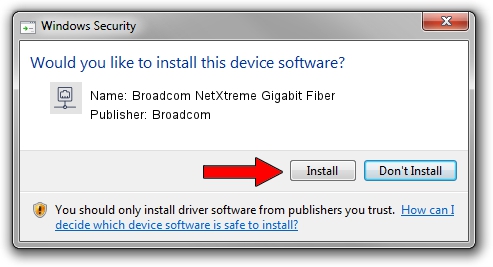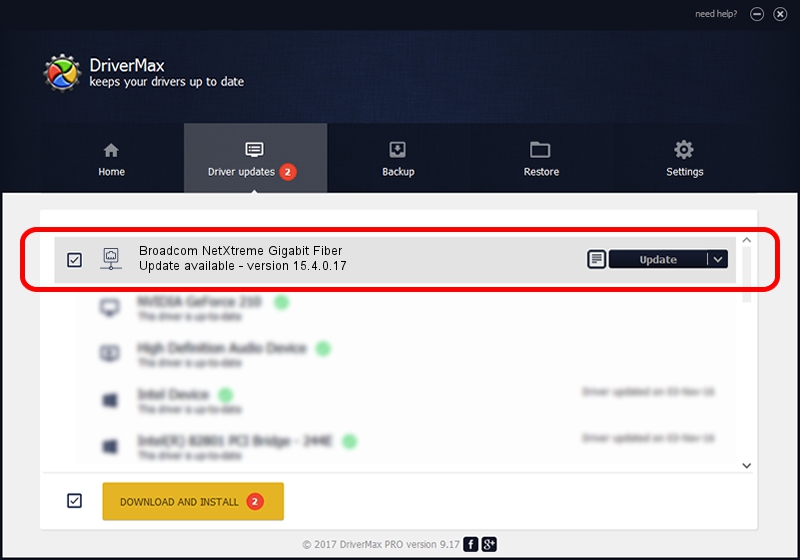Advertising seems to be blocked by your browser.
The ads help us provide this software and web site to you for free.
Please support our project by allowing our site to show ads.
Home /
Manufacturers /
Broadcom /
Broadcom NetXtreme Gigabit Fiber /
PCI/VEN_14e4&DEV_166B /
15.4.0.17 Sep 04, 2012
Broadcom Broadcom NetXtreme Gigabit Fiber how to download and install the driver
Broadcom NetXtreme Gigabit Fiber is a Network Adapters device. This Windows driver was developed by Broadcom. PCI/VEN_14e4&DEV_166B is the matching hardware id of this device.
1. Broadcom Broadcom NetXtreme Gigabit Fiber driver - how to install it manually
- Download the setup file for Broadcom Broadcom NetXtreme Gigabit Fiber driver from the link below. This is the download link for the driver version 15.4.0.17 released on 2012-09-04.
- Start the driver setup file from a Windows account with the highest privileges (rights). If your UAC (User Access Control) is running then you will have to confirm the installation of the driver and run the setup with administrative rights.
- Follow the driver setup wizard, which should be quite easy to follow. The driver setup wizard will scan your PC for compatible devices and will install the driver.
- Restart your PC and enjoy the updated driver, as you can see it was quite smple.
This driver received an average rating of 3.7 stars out of 63584 votes.
2. The easy way: using DriverMax to install Broadcom Broadcom NetXtreme Gigabit Fiber driver
The most important advantage of using DriverMax is that it will setup the driver for you in the easiest possible way and it will keep each driver up to date. How easy can you install a driver using DriverMax? Let's take a look!
- Start DriverMax and click on the yellow button named ~SCAN FOR DRIVER UPDATES NOW~. Wait for DriverMax to analyze each driver on your computer.
- Take a look at the list of detected driver updates. Search the list until you locate the Broadcom Broadcom NetXtreme Gigabit Fiber driver. Click on Update.
- Finished installing the driver!

Jun 20 2016 12:48PM / Written by Daniel Statescu for DriverMax
follow @DanielStatescu