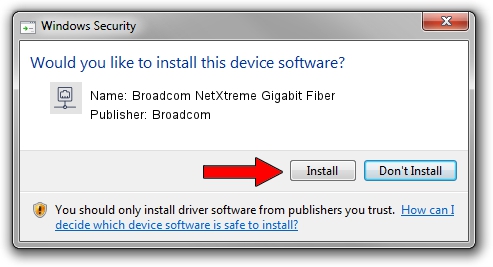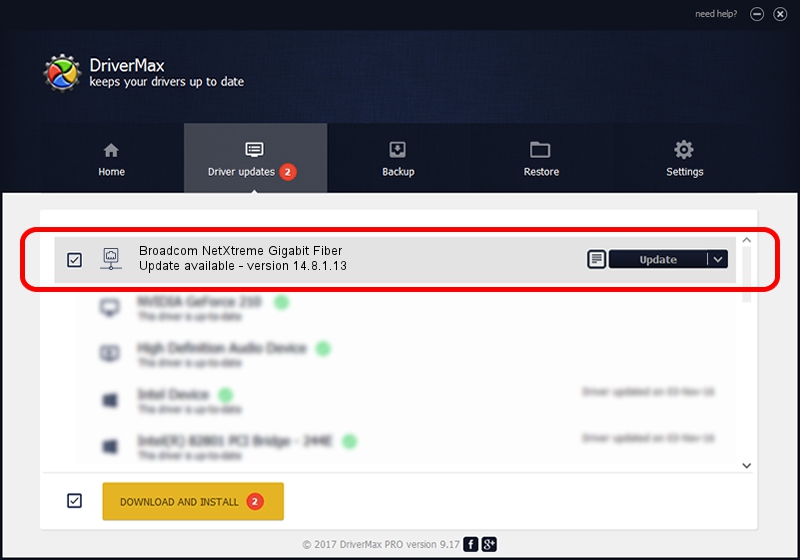Advertising seems to be blocked by your browser.
The ads help us provide this software and web site to you for free.
Please support our project by allowing our site to show ads.
Home /
Manufacturers /
Broadcom /
Broadcom NetXtreme Gigabit Fiber /
PCI/VEN_14e4&DEV_166B /
14.8.1.13 Feb 23, 2012
Download and install Broadcom Broadcom NetXtreme Gigabit Fiber driver
Broadcom NetXtreme Gigabit Fiber is a Network Adapters device. This Windows driver was developed by Broadcom. PCI/VEN_14e4&DEV_166B is the matching hardware id of this device.
1. Broadcom Broadcom NetXtreme Gigabit Fiber - install the driver manually
- You can download from the link below the driver setup file for the Broadcom Broadcom NetXtreme Gigabit Fiber driver. The archive contains version 14.8.1.13 released on 2012-02-23 of the driver.
- Start the driver installer file from a user account with the highest privileges (rights). If your User Access Control Service (UAC) is enabled please confirm the installation of the driver and run the setup with administrative rights.
- Follow the driver installation wizard, which will guide you; it should be pretty easy to follow. The driver installation wizard will analyze your PC and will install the right driver.
- When the operation finishes restart your PC in order to use the updated driver. It is as simple as that to install a Windows driver!
This driver received an average rating of 3.3 stars out of 45644 votes.
2. Installing the Broadcom Broadcom NetXtreme Gigabit Fiber driver using DriverMax: the easy way
The advantage of using DriverMax is that it will install the driver for you in just a few seconds and it will keep each driver up to date, not just this one. How can you install a driver with DriverMax? Let's take a look!
- Start DriverMax and click on the yellow button that says ~SCAN FOR DRIVER UPDATES NOW~. Wait for DriverMax to analyze each driver on your computer.
- Take a look at the list of driver updates. Scroll the list down until you locate the Broadcom Broadcom NetXtreme Gigabit Fiber driver. Click the Update button.
- That's it, you installed your first driver!

Jun 20 2016 12:48PM / Written by Andreea Kartman for DriverMax
follow @DeeaKartman