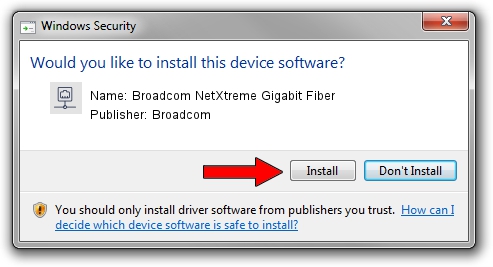Advertising seems to be blocked by your browser.
The ads help us provide this software and web site to you for free.
Please support our project by allowing our site to show ads.
Home /
Manufacturers /
Broadcom /
Broadcom NetXtreme Gigabit Fiber /
PCI/VEN_14e4&DEV_1669 /
221.0.5.0 Sep 05, 2022
Download and install Broadcom Broadcom NetXtreme Gigabit Fiber driver
Broadcom NetXtreme Gigabit Fiber is a Network Adapters device. The developer of this driver was Broadcom. The hardware id of this driver is PCI/VEN_14e4&DEV_1669.
1. Manually install Broadcom Broadcom NetXtreme Gigabit Fiber driver
- You can download from the link below the driver installer file for the Broadcom Broadcom NetXtreme Gigabit Fiber driver. The archive contains version 221.0.5.0 released on 2022-09-05 of the driver.
- Start the driver installer file from a user account with the highest privileges (rights). If your User Access Control Service (UAC) is enabled please confirm the installation of the driver and run the setup with administrative rights.
- Follow the driver setup wizard, which will guide you; it should be quite easy to follow. The driver setup wizard will analyze your computer and will install the right driver.
- When the operation finishes restart your PC in order to use the updated driver. It is as simple as that to install a Windows driver!
This driver received an average rating of 3.4 stars out of 62597 votes.
2. Installing the Broadcom Broadcom NetXtreme Gigabit Fiber driver using DriverMax: the easy way
The advantage of using DriverMax is that it will install the driver for you in the easiest possible way and it will keep each driver up to date, not just this one. How can you install a driver using DriverMax? Let's see!
- Start DriverMax and click on the yellow button that says ~SCAN FOR DRIVER UPDATES NOW~. Wait for DriverMax to analyze each driver on your PC.
- Take a look at the list of detected driver updates. Scroll the list down until you locate the Broadcom Broadcom NetXtreme Gigabit Fiber driver. Click the Update button.
- Finished installing the driver!

Aug 23 2024 5:01PM / Written by Andreea Kartman for DriverMax
follow @DeeaKartman