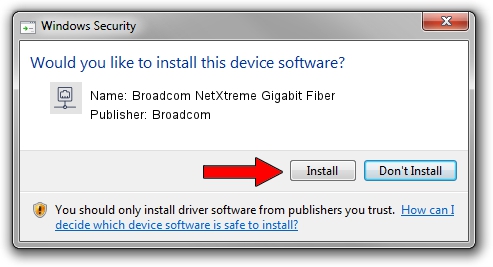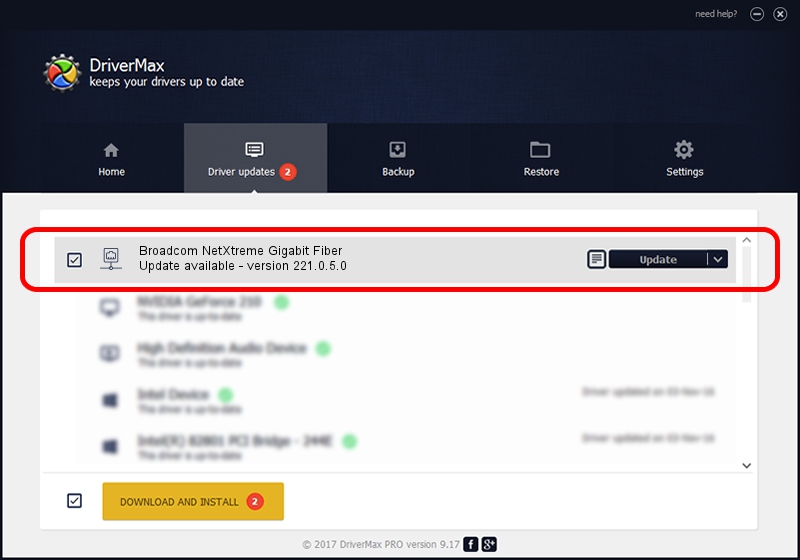Advertising seems to be blocked by your browser.
The ads help us provide this software and web site to you for free.
Please support our project by allowing our site to show ads.
Home /
Manufacturers /
Broadcom /
Broadcom NetXtreme Gigabit Fiber /
PCI/VEN_14e4&DEV_1669 /
221.0.5.0 Aug 09, 2022
Broadcom Broadcom NetXtreme Gigabit Fiber how to download and install the driver
Broadcom NetXtreme Gigabit Fiber is a Network Adapters device. The developer of this driver was Broadcom. The hardware id of this driver is PCI/VEN_14e4&DEV_1669; this string has to match your hardware.
1. Install Broadcom Broadcom NetXtreme Gigabit Fiber driver manually
- Download the setup file for Broadcom Broadcom NetXtreme Gigabit Fiber driver from the location below. This download link is for the driver version 221.0.5.0 released on 2022-08-09.
- Run the driver installation file from a Windows account with administrative rights. If your User Access Control (UAC) is started then you will have to confirm the installation of the driver and run the setup with administrative rights.
- Go through the driver installation wizard, which should be quite straightforward. The driver installation wizard will scan your PC for compatible devices and will install the driver.
- Shutdown and restart your computer and enjoy the fresh driver, it is as simple as that.
This driver was rated with an average of 3.3 stars by 85534 users.
2. How to use DriverMax to install Broadcom Broadcom NetXtreme Gigabit Fiber driver
The most important advantage of using DriverMax is that it will install the driver for you in just a few seconds and it will keep each driver up to date, not just this one. How can you install a driver using DriverMax? Let's see!
- Open DriverMax and click on the yellow button that says ~SCAN FOR DRIVER UPDATES NOW~. Wait for DriverMax to scan and analyze each driver on your computer.
- Take a look at the list of detected driver updates. Search the list until you locate the Broadcom Broadcom NetXtreme Gigabit Fiber driver. Click on Update.
- That's it, you installed your first driver!

Aug 27 2024 9:46PM / Written by Andreea Kartman for DriverMax
follow @DeeaKartman