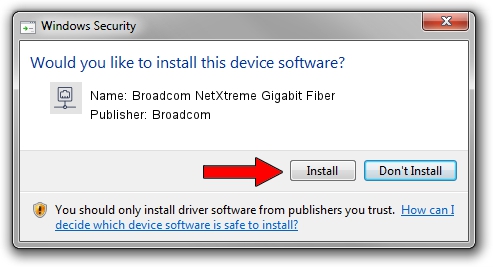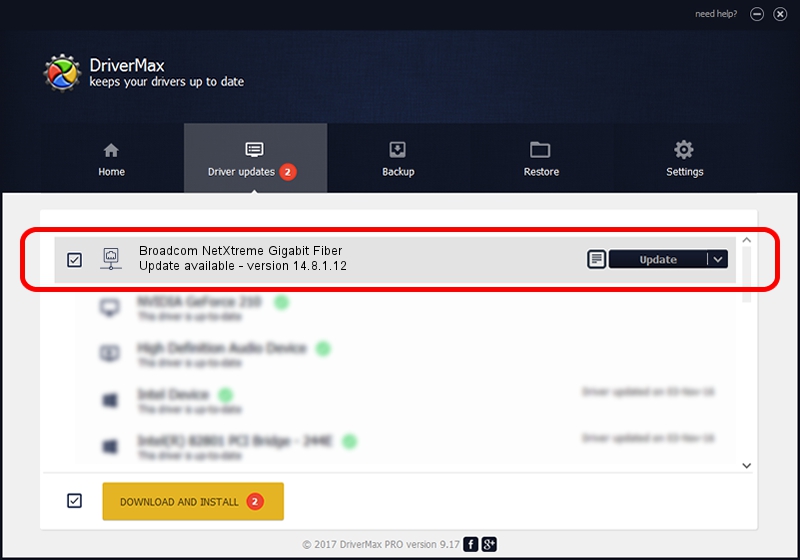Advertising seems to be blocked by your browser.
The ads help us provide this software and web site to you for free.
Please support our project by allowing our site to show ads.
Home /
Manufacturers /
Broadcom /
Broadcom NetXtreme Gigabit Fiber /
PCI/VEN_14e4&DEV_1669 /
14.8.1.12 Oct 20, 2011
Driver for Broadcom Broadcom NetXtreme Gigabit Fiber - downloading and installing it
Broadcom NetXtreme Gigabit Fiber is a Network Adapters hardware device. This driver was developed by Broadcom. The hardware id of this driver is PCI/VEN_14e4&DEV_1669.
1. Install Broadcom Broadcom NetXtreme Gigabit Fiber driver manually
- Download the setup file for Broadcom Broadcom NetXtreme Gigabit Fiber driver from the link below. This download link is for the driver version 14.8.1.12 released on 2011-10-20.
- Run the driver installation file from a Windows account with administrative rights. If your User Access Control Service (UAC) is running then you will have to confirm the installation of the driver and run the setup with administrative rights.
- Go through the driver installation wizard, which should be quite straightforward. The driver installation wizard will analyze your PC for compatible devices and will install the driver.
- Shutdown and restart your PC and enjoy the new driver, it is as simple as that.
This driver was installed by many users and received an average rating of 3.2 stars out of 41971 votes.
2. How to install Broadcom Broadcom NetXtreme Gigabit Fiber driver using DriverMax
The most important advantage of using DriverMax is that it will setup the driver for you in the easiest possible way and it will keep each driver up to date. How easy can you install a driver with DriverMax? Let's follow a few steps!
- Open DriverMax and press on the yellow button named ~SCAN FOR DRIVER UPDATES NOW~. Wait for DriverMax to analyze each driver on your computer.
- Take a look at the list of available driver updates. Scroll the list down until you locate the Broadcom Broadcom NetXtreme Gigabit Fiber driver. Click the Update button.
- That's all, the driver is now installed!

Jun 20 2016 12:48PM / Written by Andreea Kartman for DriverMax
follow @DeeaKartman