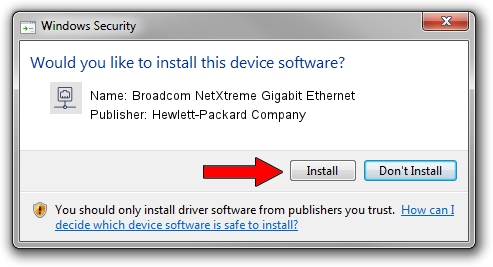Advertising seems to be blocked by your browser.
The ads help us provide this software and web site to you for free.
Please support our project by allowing our site to show ads.
Home /
Manufacturers /
Hewlett-Packard Company /
Broadcom NetXtreme Gigabit Ethernet /
PCI/VEN_14e4&DEV_1657&SUBSYS_159014E4 /
221.0.5.0 Sep 05, 2022
Download and install Hewlett-Packard Company Broadcom NetXtreme Gigabit Ethernet driver
Broadcom NetXtreme Gigabit Ethernet is a Network Adapters hardware device. This driver was developed by Hewlett-Packard Company. The hardware id of this driver is PCI/VEN_14e4&DEV_1657&SUBSYS_159014E4; this string has to match your hardware.
1. Hewlett-Packard Company Broadcom NetXtreme Gigabit Ethernet - install the driver manually
- Download the driver setup file for Hewlett-Packard Company Broadcom NetXtreme Gigabit Ethernet driver from the location below. This is the download link for the driver version 221.0.5.0 released on 2022-09-05.
- Start the driver setup file from a Windows account with administrative rights. If your UAC (User Access Control) is started then you will have to confirm the installation of the driver and run the setup with administrative rights.
- Follow the driver setup wizard, which should be pretty easy to follow. The driver setup wizard will scan your PC for compatible devices and will install the driver.
- Restart your computer and enjoy the new driver, it is as simple as that.
Driver rating 3.4 stars out of 29547 votes.
2. Using DriverMax to install Hewlett-Packard Company Broadcom NetXtreme Gigabit Ethernet driver
The advantage of using DriverMax is that it will install the driver for you in just a few seconds and it will keep each driver up to date. How easy can you install a driver using DriverMax? Let's see!
- Open DriverMax and push on the yellow button that says ~SCAN FOR DRIVER UPDATES NOW~. Wait for DriverMax to analyze each driver on your PC.
- Take a look at the list of available driver updates. Scroll the list down until you find the Hewlett-Packard Company Broadcom NetXtreme Gigabit Ethernet driver. Click on Update.
- Finished installing the driver!

Sep 12 2024 8:00PM / Written by Daniel Statescu for DriverMax
follow @DanielStatescu