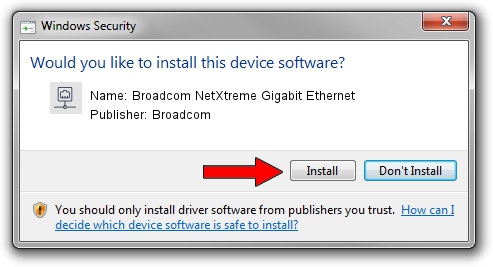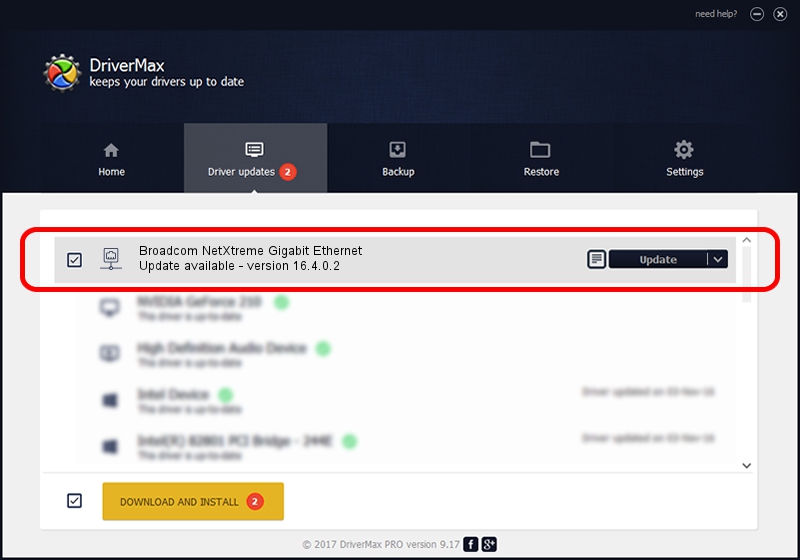Advertising seems to be blocked by your browser.
The ads help us provide this software and web site to you for free.
Please support our project by allowing our site to show ads.
Home /
Manufacturers /
Broadcom /
Broadcom NetXtreme Gigabit Ethernet /
PCI/VEN_14e4&DEV_16a7 /
16.4.0.2 Dec 19, 2013
Broadcom Broadcom NetXtreme Gigabit Ethernet - two ways of downloading and installing the driver
Broadcom NetXtreme Gigabit Ethernet is a Network Adapters hardware device. The Windows version of this driver was developed by Broadcom. In order to make sure you are downloading the exact right driver the hardware id is PCI/VEN_14e4&DEV_16a7.
1. Broadcom Broadcom NetXtreme Gigabit Ethernet driver - how to install it manually
- Download the setup file for Broadcom Broadcom NetXtreme Gigabit Ethernet driver from the link below. This is the download link for the driver version 16.4.0.2 released on 2013-12-19.
- Run the driver installation file from a Windows account with administrative rights. If your User Access Control Service (UAC) is enabled then you will have to accept of the driver and run the setup with administrative rights.
- Follow the driver installation wizard, which should be quite straightforward. The driver installation wizard will scan your PC for compatible devices and will install the driver.
- Shutdown and restart your PC and enjoy the updated driver, as you can see it was quite smple.
Driver rating 3.4 stars out of 36369 votes.
2. How to install Broadcom Broadcom NetXtreme Gigabit Ethernet driver using DriverMax
The most important advantage of using DriverMax is that it will install the driver for you in just a few seconds and it will keep each driver up to date, not just this one. How can you install a driver with DriverMax? Let's follow a few steps!
- Open DriverMax and press on the yellow button named ~SCAN FOR DRIVER UPDATES NOW~. Wait for DriverMax to scan and analyze each driver on your computer.
- Take a look at the list of available driver updates. Scroll the list down until you locate the Broadcom Broadcom NetXtreme Gigabit Ethernet driver. Click the Update button.
- Finished installing the driver!

Jun 20 2016 12:48PM / Written by Dan Armano for DriverMax
follow @danarm