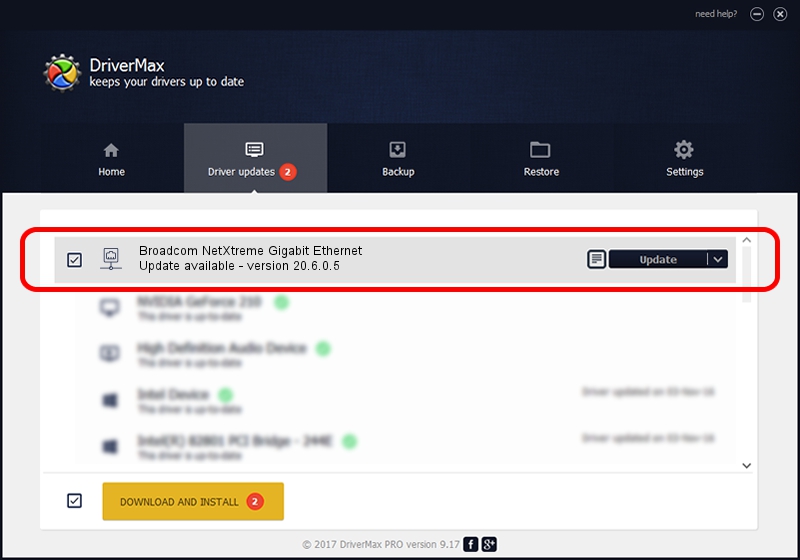Advertising seems to be blocked by your browser.
The ads help us provide this software and web site to you for free.
Please support our project by allowing our site to show ads.
Home /
Manufacturers /
Broadcom /
Broadcom NetXtreme Gigabit Ethernet /
PCI/VEN_14e4&DEV_16C7 /
20.6.0.5 Aug 21, 2017
Broadcom Broadcom NetXtreme Gigabit Ethernet driver download and installation
Broadcom NetXtreme Gigabit Ethernet is a Network Adapters hardware device. This Windows driver was developed by Broadcom. In order to make sure you are downloading the exact right driver the hardware id is PCI/VEN_14e4&DEV_16C7.
1. How to manually install Broadcom Broadcom NetXtreme Gigabit Ethernet driver
- Download the driver setup file for Broadcom Broadcom NetXtreme Gigabit Ethernet driver from the location below. This is the download link for the driver version 20.6.0.5 dated 2017-08-21.
- Run the driver setup file from a Windows account with the highest privileges (rights). If your User Access Control Service (UAC) is enabled then you will have to confirm the installation of the driver and run the setup with administrative rights.
- Follow the driver setup wizard, which should be quite easy to follow. The driver setup wizard will scan your PC for compatible devices and will install the driver.
- Shutdown and restart your computer and enjoy the fresh driver, it is as simple as that.
This driver was installed by many users and received an average rating of 3.7 stars out of 4495 votes.
2. How to use DriverMax to install Broadcom Broadcom NetXtreme Gigabit Ethernet driver
The advantage of using DriverMax is that it will install the driver for you in just a few seconds and it will keep each driver up to date, not just this one. How easy can you install a driver with DriverMax? Let's see!
- Start DriverMax and click on the yellow button that says ~SCAN FOR DRIVER UPDATES NOW~. Wait for DriverMax to analyze each driver on your computer.
- Take a look at the list of available driver updates. Search the list until you find the Broadcom Broadcom NetXtreme Gigabit Ethernet driver. Click the Update button.
- Finished installing the driver!

Sep 9 2024 11:24PM / Written by Daniel Statescu for DriverMax
follow @DanielStatescu