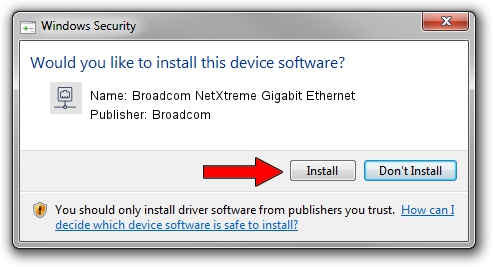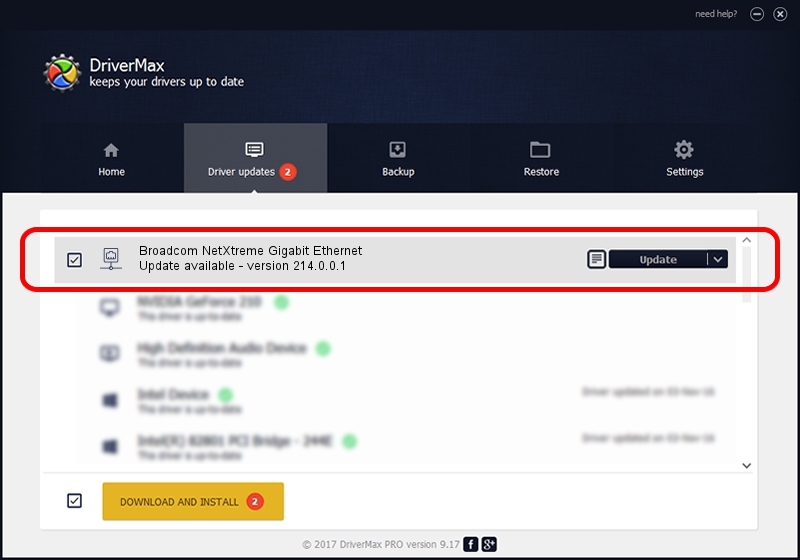Advertising seems to be blocked by your browser.
The ads help us provide this software and web site to you for free.
Please support our project by allowing our site to show ads.
Home /
Manufacturers /
Broadcom /
Broadcom NetXtreme Gigabit Ethernet /
PCI/VEN_14e4&DEV_1688 /
214.0.0.1 Aug 14, 2018
Broadcom Broadcom NetXtreme Gigabit Ethernet how to download and install the driver
Broadcom NetXtreme Gigabit Ethernet is a Network Adapters hardware device. This Windows driver was developed by Broadcom. The hardware id of this driver is PCI/VEN_14e4&DEV_1688; this string has to match your hardware.
1. How to manually install Broadcom Broadcom NetXtreme Gigabit Ethernet driver
- You can download from the link below the driver setup file for the Broadcom Broadcom NetXtreme Gigabit Ethernet driver. The archive contains version 214.0.0.1 dated 2018-08-14 of the driver.
- Run the driver installer file from a user account with the highest privileges (rights). If your UAC (User Access Control) is running please accept of the driver and run the setup with administrative rights.
- Go through the driver setup wizard, which will guide you; it should be quite easy to follow. The driver setup wizard will analyze your computer and will install the right driver.
- When the operation finishes shutdown and restart your PC in order to use the updated driver. It is as simple as that to install a Windows driver!
This driver was rated with an average of 3.2 stars by 1438 users.
2. How to use DriverMax to install Broadcom Broadcom NetXtreme Gigabit Ethernet driver
The advantage of using DriverMax is that it will install the driver for you in just a few seconds and it will keep each driver up to date, not just this one. How can you install a driver with DriverMax? Let's follow a few steps!
- Start DriverMax and click on the yellow button named ~SCAN FOR DRIVER UPDATES NOW~. Wait for DriverMax to analyze each driver on your PC.
- Take a look at the list of available driver updates. Search the list until you find the Broadcom Broadcom NetXtreme Gigabit Ethernet driver. Click the Update button.
- That's all, the driver is now installed!

Aug 29 2024 1:36PM / Written by Andreea Kartman for DriverMax
follow @DeeaKartman