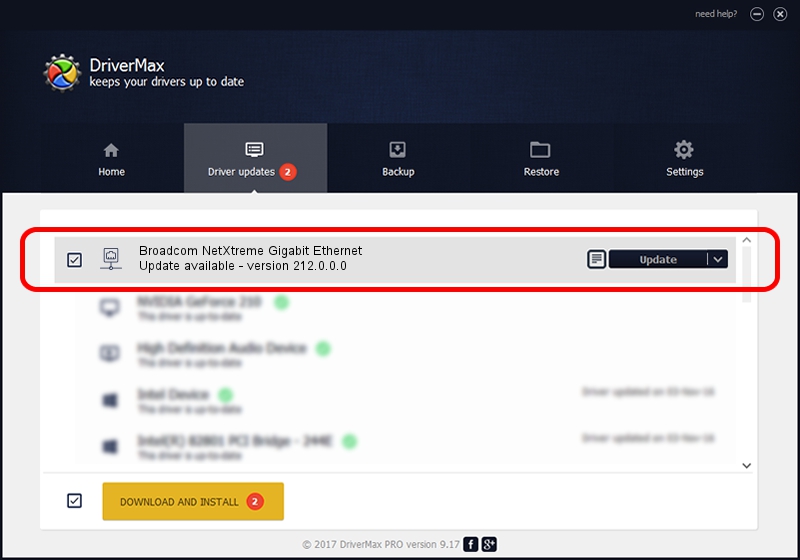Advertising seems to be blocked by your browser.
The ads help us provide this software and web site to you for free.
Please support our project by allowing our site to show ads.
Home /
Manufacturers /
Broadcom /
Broadcom NetXtreme Gigabit Ethernet /
PCI/VEN_14e4&DEV_1686 /
212.0.0.0 Jan 23, 2018
Driver for Broadcom Broadcom NetXtreme Gigabit Ethernet - downloading and installing it
Broadcom NetXtreme Gigabit Ethernet is a Network Adapters hardware device. The developer of this driver was Broadcom. PCI/VEN_14e4&DEV_1686 is the matching hardware id of this device.
1. How to manually install Broadcom Broadcom NetXtreme Gigabit Ethernet driver
- You can download from the link below the driver installer file for the Broadcom Broadcom NetXtreme Gigabit Ethernet driver. The archive contains version 212.0.0.0 released on 2018-01-23 of the driver.
- Start the driver installer file from a user account with the highest privileges (rights). If your User Access Control Service (UAC) is enabled please confirm the installation of the driver and run the setup with administrative rights.
- Go through the driver installation wizard, which will guide you; it should be pretty easy to follow. The driver installation wizard will scan your computer and will install the right driver.
- When the operation finishes restart your PC in order to use the updated driver. It is as simple as that to install a Windows driver!
Driver rating 3.6 stars out of 38245 votes.
2. How to install Broadcom Broadcom NetXtreme Gigabit Ethernet driver using DriverMax
The advantage of using DriverMax is that it will setup the driver for you in the easiest possible way and it will keep each driver up to date. How easy can you install a driver using DriverMax? Let's take a look!
- Open DriverMax and click on the yellow button named ~SCAN FOR DRIVER UPDATES NOW~. Wait for DriverMax to scan and analyze each driver on your computer.
- Take a look at the list of detected driver updates. Scroll the list down until you locate the Broadcom Broadcom NetXtreme Gigabit Ethernet driver. Click the Update button.
- That's it, you installed your first driver!

Sep 3 2024 10:24PM / Written by Daniel Statescu for DriverMax
follow @DanielStatescu