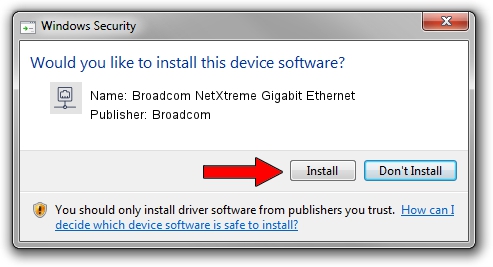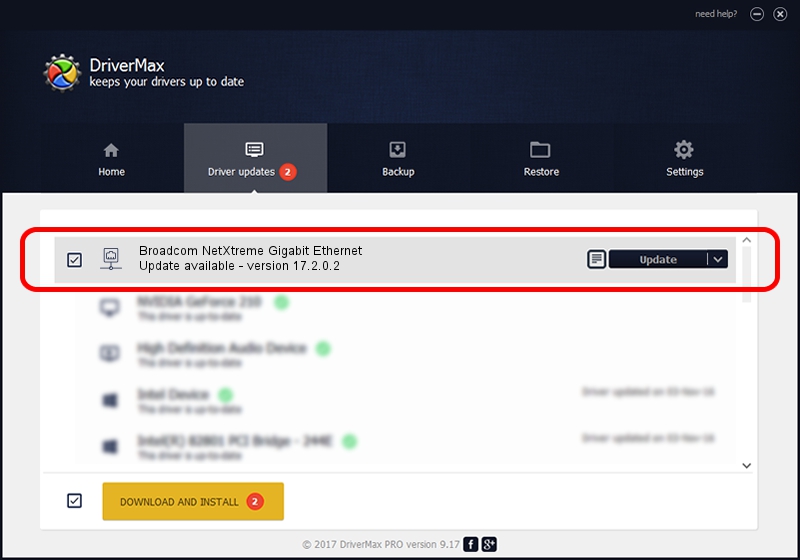Advertising seems to be blocked by your browser.
The ads help us provide this software and web site to you for free.
Please support our project by allowing our site to show ads.
Home /
Manufacturers /
Broadcom /
Broadcom NetXtreme Gigabit Ethernet /
PCI/VEN_14e4&DEV_1681 /
17.2.0.2 Jul 03, 2015
Broadcom Broadcom NetXtreme Gigabit Ethernet - two ways of downloading and installing the driver
Broadcom NetXtreme Gigabit Ethernet is a Network Adapters device. The Windows version of this driver was developed by Broadcom. In order to make sure you are downloading the exact right driver the hardware id is PCI/VEN_14e4&DEV_1681.
1. Broadcom Broadcom NetXtreme Gigabit Ethernet - install the driver manually
- Download the driver setup file for Broadcom Broadcom NetXtreme Gigabit Ethernet driver from the link below. This is the download link for the driver version 17.2.0.2 dated 2015-07-03.
- Start the driver setup file from a Windows account with administrative rights. If your UAC (User Access Control) is started then you will have to confirm the installation of the driver and run the setup with administrative rights.
- Follow the driver installation wizard, which should be quite straightforward. The driver installation wizard will analyze your PC for compatible devices and will install the driver.
- Shutdown and restart your PC and enjoy the fresh driver, it is as simple as that.
Driver rating 3.1 stars out of 35535 votes.
2. Installing the Broadcom Broadcom NetXtreme Gigabit Ethernet driver using DriverMax: the easy way
The advantage of using DriverMax is that it will install the driver for you in the easiest possible way and it will keep each driver up to date. How easy can you install a driver using DriverMax? Let's see!
- Start DriverMax and click on the yellow button that says ~SCAN FOR DRIVER UPDATES NOW~. Wait for DriverMax to analyze each driver on your PC.
- Take a look at the list of available driver updates. Scroll the list down until you locate the Broadcom Broadcom NetXtreme Gigabit Ethernet driver. Click the Update button.
- Enjoy using the updated driver! :)

Sep 2 2024 3:41PM / Written by Andreea Kartman for DriverMax
follow @DeeaKartman