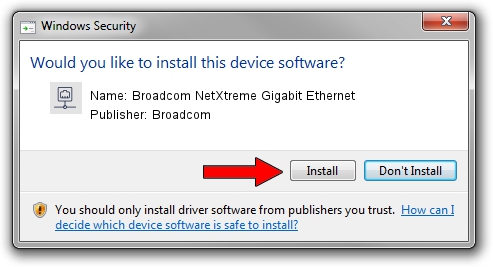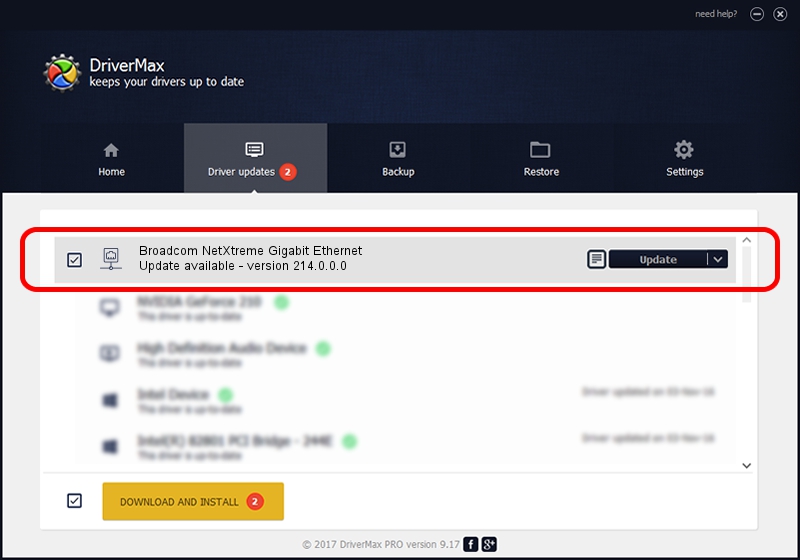Advertising seems to be blocked by your browser.
The ads help us provide this software and web site to you for free.
Please support our project by allowing our site to show ads.
Home /
Manufacturers /
Broadcom /
Broadcom NetXtreme Gigabit Ethernet /
PCI/VEN_14e4&DEV_167C /
214.0.0.0 Nov 29, 2018
Download and install Broadcom Broadcom NetXtreme Gigabit Ethernet driver
Broadcom NetXtreme Gigabit Ethernet is a Network Adapters device. This Windows driver was developed by Broadcom. The hardware id of this driver is PCI/VEN_14e4&DEV_167C.
1. Manually install Broadcom Broadcom NetXtreme Gigabit Ethernet driver
- You can download from the link below the driver setup file for the Broadcom Broadcom NetXtreme Gigabit Ethernet driver. The archive contains version 214.0.0.0 dated 2018-11-29 of the driver.
- Run the driver installer file from a user account with administrative rights. If your User Access Control (UAC) is enabled please confirm the installation of the driver and run the setup with administrative rights.
- Go through the driver installation wizard, which will guide you; it should be pretty easy to follow. The driver installation wizard will scan your PC and will install the right driver.
- When the operation finishes shutdown and restart your PC in order to use the updated driver. It is as simple as that to install a Windows driver!
This driver received an average rating of 3.5 stars out of 54817 votes.
2. How to use DriverMax to install Broadcom Broadcom NetXtreme Gigabit Ethernet driver
The advantage of using DriverMax is that it will install the driver for you in just a few seconds and it will keep each driver up to date. How can you install a driver with DriverMax? Let's follow a few steps!
- Open DriverMax and click on the yellow button named ~SCAN FOR DRIVER UPDATES NOW~. Wait for DriverMax to scan and analyze each driver on your computer.
- Take a look at the list of detected driver updates. Scroll the list down until you find the Broadcom Broadcom NetXtreme Gigabit Ethernet driver. Click the Update button.
- Finished installing the driver!

Aug 28 2024 2:11PM / Written by Andreea Kartman for DriverMax
follow @DeeaKartman