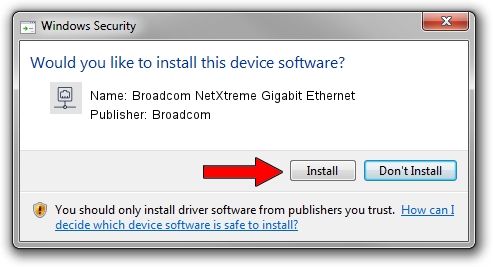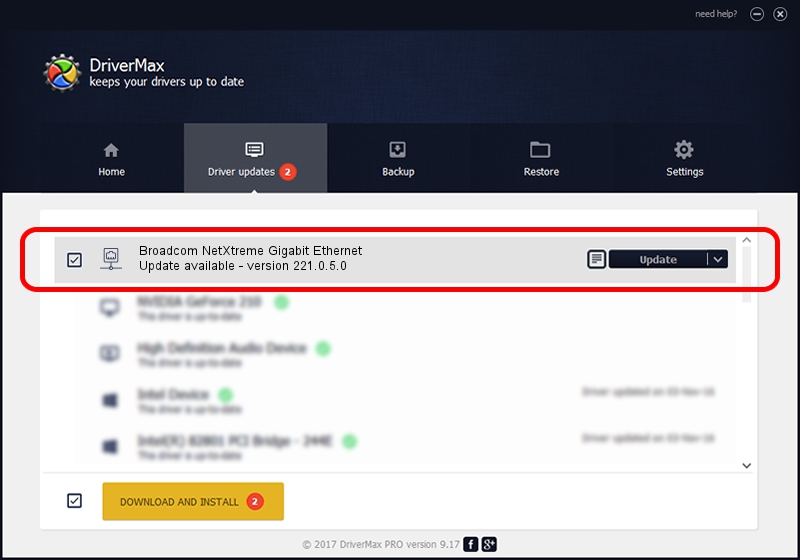Advertising seems to be blocked by your browser.
The ads help us provide this software and web site to you for free.
Please support our project by allowing our site to show ads.
Home /
Manufacturers /
Broadcom /
Broadcom NetXtreme Gigabit Ethernet /
PCI/VEN_14e4&DEV_1676&REV_00 /
221.0.5.0 Aug 09, 2022
Download and install Broadcom Broadcom NetXtreme Gigabit Ethernet driver
Broadcom NetXtreme Gigabit Ethernet is a Network Adapters hardware device. The developer of this driver was Broadcom. In order to make sure you are downloading the exact right driver the hardware id is PCI/VEN_14e4&DEV_1676&REV_00.
1. Install Broadcom Broadcom NetXtreme Gigabit Ethernet driver manually
- Download the setup file for Broadcom Broadcom NetXtreme Gigabit Ethernet driver from the link below. This download link is for the driver version 221.0.5.0 released on 2022-08-09.
- Start the driver setup file from a Windows account with the highest privileges (rights). If your User Access Control (UAC) is enabled then you will have to accept of the driver and run the setup with administrative rights.
- Go through the driver setup wizard, which should be pretty easy to follow. The driver setup wizard will analyze your PC for compatible devices and will install the driver.
- Shutdown and restart your computer and enjoy the new driver, as you can see it was quite smple.
This driver was installed by many users and received an average rating of 3 stars out of 85464 votes.
2. The easy way: using DriverMax to install Broadcom Broadcom NetXtreme Gigabit Ethernet driver
The advantage of using DriverMax is that it will setup the driver for you in the easiest possible way and it will keep each driver up to date. How can you install a driver with DriverMax? Let's take a look!
- Open DriverMax and press on the yellow button that says ~SCAN FOR DRIVER UPDATES NOW~. Wait for DriverMax to scan and analyze each driver on your PC.
- Take a look at the list of driver updates. Scroll the list down until you find the Broadcom Broadcom NetXtreme Gigabit Ethernet driver. Click the Update button.
- Finished installing the driver!

Aug 27 2024 9:48PM / Written by Dan Armano for DriverMax
follow @danarm