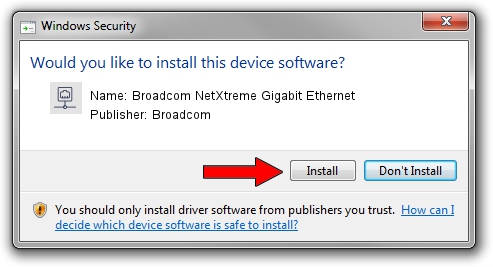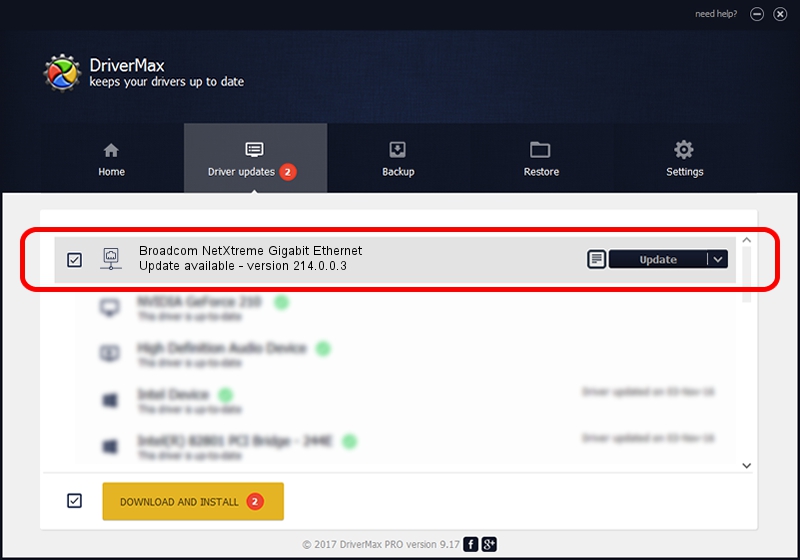Advertising seems to be blocked by your browser.
The ads help us provide this software and web site to you for free.
Please support our project by allowing our site to show ads.
Home /
Manufacturers /
Broadcom /
Broadcom NetXtreme Gigabit Ethernet /
PCI/VEN_14e4&DEV_1674 /
214.0.0.3 Feb 11, 2020
Broadcom Broadcom NetXtreme Gigabit Ethernet driver download and installation
Broadcom NetXtreme Gigabit Ethernet is a Network Adapters hardware device. This driver was developed by Broadcom. PCI/VEN_14e4&DEV_1674 is the matching hardware id of this device.
1. Manually install Broadcom Broadcom NetXtreme Gigabit Ethernet driver
- Download the driver setup file for Broadcom Broadcom NetXtreme Gigabit Ethernet driver from the location below. This download link is for the driver version 214.0.0.3 dated 2020-02-11.
- Start the driver setup file from a Windows account with administrative rights. If your User Access Control Service (UAC) is running then you will have to accept of the driver and run the setup with administrative rights.
- Go through the driver installation wizard, which should be pretty straightforward. The driver installation wizard will scan your PC for compatible devices and will install the driver.
- Restart your computer and enjoy the new driver, as you can see it was quite smple.
This driver was installed by many users and received an average rating of 3.7 stars out of 89727 votes.
2. How to install Broadcom Broadcom NetXtreme Gigabit Ethernet driver using DriverMax
The most important advantage of using DriverMax is that it will install the driver for you in the easiest possible way and it will keep each driver up to date. How easy can you install a driver with DriverMax? Let's see!
- Open DriverMax and click on the yellow button named ~SCAN FOR DRIVER UPDATES NOW~. Wait for DriverMax to scan and analyze each driver on your computer.
- Take a look at the list of available driver updates. Search the list until you locate the Broadcom Broadcom NetXtreme Gigabit Ethernet driver. Click on Update.
- Enjoy using the updated driver! :)

Aug 27 2024 8:52PM / Written by Andreea Kartman for DriverMax
follow @DeeaKartman