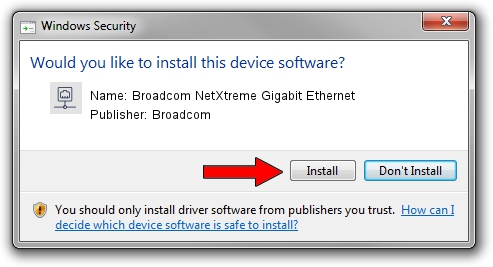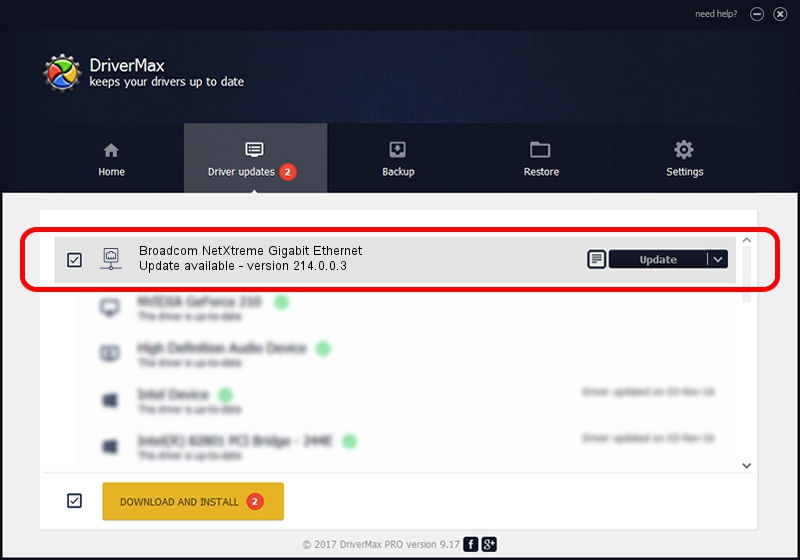Advertising seems to be blocked by your browser.
The ads help us provide this software and web site to you for free.
Please support our project by allowing our site to show ads.
Home /
Manufacturers /
Broadcom /
Broadcom NetXtreme Gigabit Ethernet /
PCI/VEN_14e4&DEV_165E /
214.0.0.3 Feb 11, 2020
Broadcom Broadcom NetXtreme Gigabit Ethernet how to download and install the driver
Broadcom NetXtreme Gigabit Ethernet is a Network Adapters hardware device. The developer of this driver was Broadcom. The hardware id of this driver is PCI/VEN_14e4&DEV_165E; this string has to match your hardware.
1. Broadcom Broadcom NetXtreme Gigabit Ethernet - install the driver manually
- Download the setup file for Broadcom Broadcom NetXtreme Gigabit Ethernet driver from the location below. This is the download link for the driver version 214.0.0.3 dated 2020-02-11.
- Run the driver setup file from a Windows account with administrative rights. If your UAC (User Access Control) is running then you will have to confirm the installation of the driver and run the setup with administrative rights.
- Go through the driver installation wizard, which should be pretty easy to follow. The driver installation wizard will scan your PC for compatible devices and will install the driver.
- Restart your PC and enjoy the fresh driver, it is as simple as that.
This driver was installed by many users and received an average rating of 3.7 stars out of 89788 votes.
2. Installing the Broadcom Broadcom NetXtreme Gigabit Ethernet driver using DriverMax: the easy way
The advantage of using DriverMax is that it will setup the driver for you in just a few seconds and it will keep each driver up to date, not just this one. How can you install a driver with DriverMax? Let's take a look!
- Start DriverMax and push on the yellow button named ~SCAN FOR DRIVER UPDATES NOW~. Wait for DriverMax to scan and analyze each driver on your computer.
- Take a look at the list of detected driver updates. Scroll the list down until you locate the Broadcom Broadcom NetXtreme Gigabit Ethernet driver. Click on Update.
- That's all, the driver is now installed!

Aug 27 2024 8:50PM / Written by Andreea Kartman for DriverMax
follow @DeeaKartman