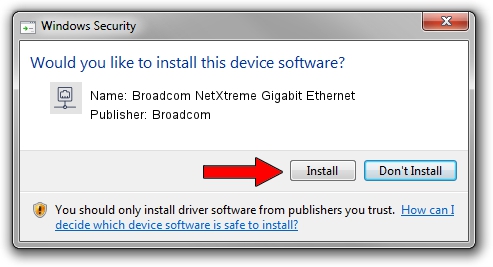Advertising seems to be blocked by your browser.
The ads help us provide this software and web site to you for free.
Please support our project by allowing our site to show ads.
Home /
Manufacturers /
Broadcom /
Broadcom NetXtreme Gigabit Ethernet /
PCI/VEN_14e4&DEV_1659&REV_00 /
14.6.1.0 Feb 15, 2011
Download and install Broadcom Broadcom NetXtreme Gigabit Ethernet driver
Broadcom NetXtreme Gigabit Ethernet is a Network Adapters hardware device. This Windows driver was developed by Broadcom. PCI/VEN_14e4&DEV_1659&REV_00 is the matching hardware id of this device.
1. How to manually install Broadcom Broadcom NetXtreme Gigabit Ethernet driver
- You can download from the link below the driver installer file for the Broadcom Broadcom NetXtreme Gigabit Ethernet driver. The archive contains version 14.6.1.0 dated 2011-02-15 of the driver.
- Start the driver installer file from a user account with administrative rights. If your User Access Control (UAC) is started please confirm the installation of the driver and run the setup with administrative rights.
- Follow the driver setup wizard, which will guide you; it should be quite easy to follow. The driver setup wizard will scan your PC and will install the right driver.
- When the operation finishes shutdown and restart your PC in order to use the updated driver. As you can see it was quite smple to install a Windows driver!
Driver rating 3.2 stars out of 87588 votes.
2. Installing the Broadcom Broadcom NetXtreme Gigabit Ethernet driver using DriverMax: the easy way
The advantage of using DriverMax is that it will install the driver for you in just a few seconds and it will keep each driver up to date. How easy can you install a driver using DriverMax? Let's see!
- Start DriverMax and click on the yellow button that says ~SCAN FOR DRIVER UPDATES NOW~. Wait for DriverMax to scan and analyze each driver on your computer.
- Take a look at the list of detected driver updates. Scroll the list down until you find the Broadcom Broadcom NetXtreme Gigabit Ethernet driver. Click the Update button.
- Finished installing the driver!

Jun 20 2016 12:48PM / Written by Dan Armano for DriverMax
follow @danarm