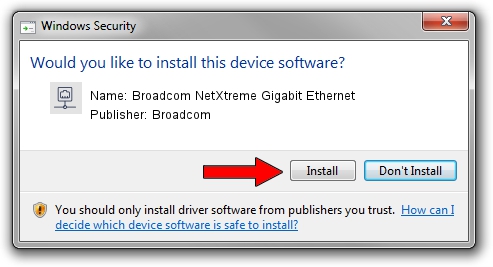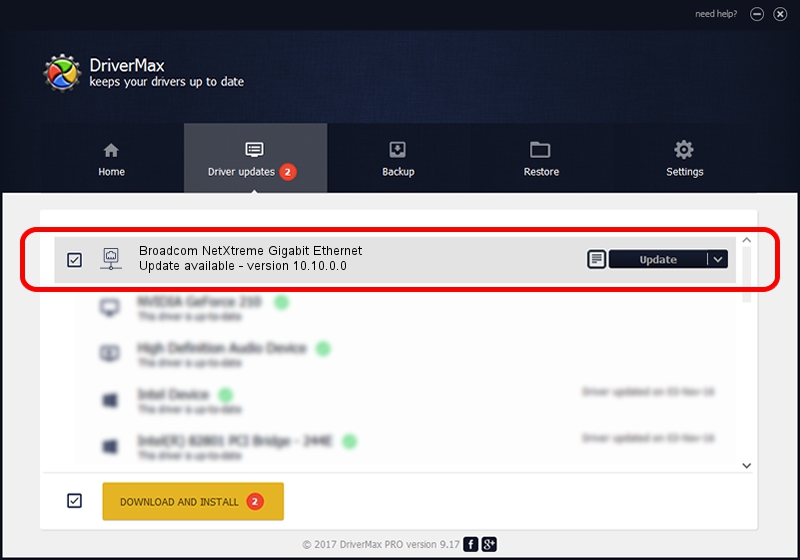Advertising seems to be blocked by your browser.
The ads help us provide this software and web site to you for free.
Please support our project by allowing our site to show ads.
Home /
Manufacturers /
Broadcom /
Broadcom NetXtreme Gigabit Ethernet /
PCI/VEN_14e4&DEV_1659 /
10.10.0.0 Apr 23, 2007
Broadcom Broadcom NetXtreme Gigabit Ethernet - two ways of downloading and installing the driver
Broadcom NetXtreme Gigabit Ethernet is a Network Adapters device. This Windows driver was developed by Broadcom. The hardware id of this driver is PCI/VEN_14e4&DEV_1659.
1. Broadcom Broadcom NetXtreme Gigabit Ethernet - install the driver manually
- You can download from the link below the driver setup file for the Broadcom Broadcom NetXtreme Gigabit Ethernet driver. The archive contains version 10.10.0.0 dated 2007-04-23 of the driver.
- Run the driver installer file from a user account with administrative rights. If your User Access Control Service (UAC) is started please accept of the driver and run the setup with administrative rights.
- Go through the driver setup wizard, which will guide you; it should be pretty easy to follow. The driver setup wizard will scan your computer and will install the right driver.
- When the operation finishes restart your PC in order to use the updated driver. As you can see it was quite smple to install a Windows driver!
Driver rating 3.1 stars out of 91610 votes.
2. Using DriverMax to install Broadcom Broadcom NetXtreme Gigabit Ethernet driver
The advantage of using DriverMax is that it will setup the driver for you in the easiest possible way and it will keep each driver up to date, not just this one. How can you install a driver with DriverMax? Let's take a look!
- Open DriverMax and click on the yellow button named ~SCAN FOR DRIVER UPDATES NOW~. Wait for DriverMax to analyze each driver on your computer.
- Take a look at the list of detected driver updates. Scroll the list down until you locate the Broadcom Broadcom NetXtreme Gigabit Ethernet driver. Click on Update.
- That's it, you installed your first driver!

Jun 20 2016 12:48PM / Written by Andreea Kartman for DriverMax
follow @DeeaKartman