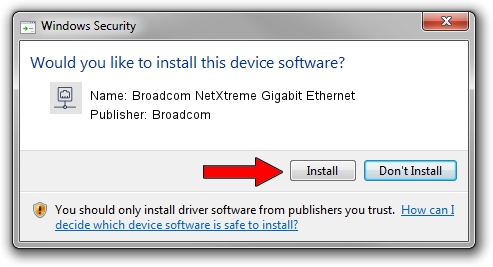Advertising seems to be blocked by your browser.
The ads help us provide this software and web site to you for free.
Please support our project by allowing our site to show ads.
Home /
Manufacturers /
Broadcom /
Broadcom NetXtreme Gigabit Ethernet /
PCI/VEN_14e4&DEV_1655 /
17.4.0.1 Feb 24, 2016
Broadcom Broadcom NetXtreme Gigabit Ethernet driver download and installation
Broadcom NetXtreme Gigabit Ethernet is a Network Adapters device. The Windows version of this driver was developed by Broadcom. The hardware id of this driver is PCI/VEN_14e4&DEV_1655; this string has to match your hardware.
1. How to manually install Broadcom Broadcom NetXtreme Gigabit Ethernet driver
- You can download from the link below the driver installer file for the Broadcom Broadcom NetXtreme Gigabit Ethernet driver. The archive contains version 17.4.0.1 dated 2016-02-24 of the driver.
- Start the driver installer file from a user account with administrative rights. If your User Access Control Service (UAC) is enabled please accept of the driver and run the setup with administrative rights.
- Follow the driver setup wizard, which will guide you; it should be quite easy to follow. The driver setup wizard will scan your PC and will install the right driver.
- When the operation finishes restart your PC in order to use the updated driver. It is as simple as that to install a Windows driver!
Driver rating 3.2 stars out of 70122 votes.
2. Using DriverMax to install Broadcom Broadcom NetXtreme Gigabit Ethernet driver
The most important advantage of using DriverMax is that it will install the driver for you in the easiest possible way and it will keep each driver up to date, not just this one. How can you install a driver using DriverMax? Let's follow a few steps!
- Start DriverMax and press on the yellow button that says ~SCAN FOR DRIVER UPDATES NOW~. Wait for DriverMax to analyze each driver on your computer.
- Take a look at the list of detected driver updates. Scroll the list down until you find the Broadcom Broadcom NetXtreme Gigabit Ethernet driver. Click the Update button.
- Enjoy using the updated driver! :)

Aug 31 2024 1:49PM / Written by Daniel Statescu for DriverMax
follow @DanielStatescu