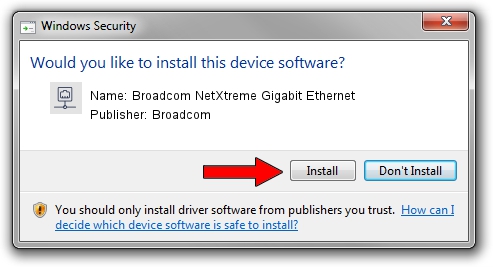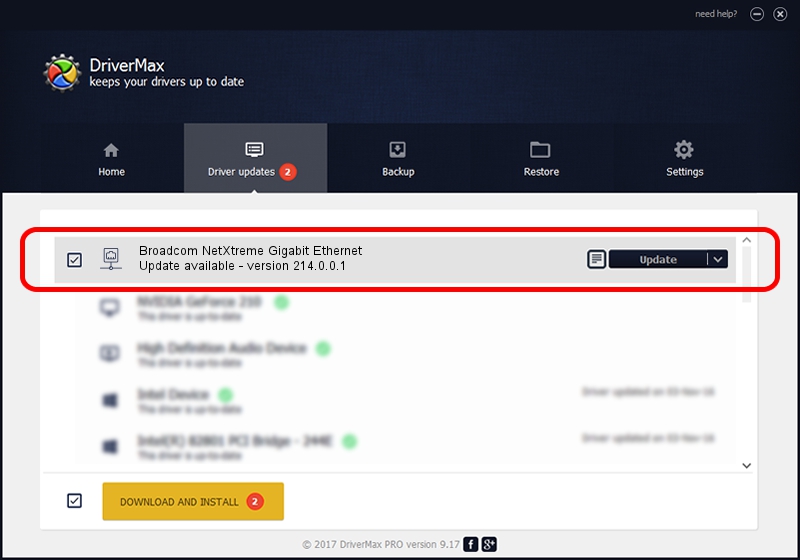Advertising seems to be blocked by your browser.
The ads help us provide this software and web site to you for free.
Please support our project by allowing our site to show ads.
Home /
Manufacturers /
Broadcom /
Broadcom NetXtreme Gigabit Ethernet /
PCI/VEN_14e4&DEV_1654 /
214.0.0.1 Nov 13, 2018
Driver for Broadcom Broadcom NetXtreme Gigabit Ethernet - downloading and installing it
Broadcom NetXtreme Gigabit Ethernet is a Network Adapters hardware device. The Windows version of this driver was developed by Broadcom. The hardware id of this driver is PCI/VEN_14e4&DEV_1654.
1. Broadcom Broadcom NetXtreme Gigabit Ethernet - install the driver manually
- You can download from the link below the driver setup file for the Broadcom Broadcom NetXtreme Gigabit Ethernet driver. The archive contains version 214.0.0.1 released on 2018-11-13 of the driver.
- Start the driver installer file from a user account with administrative rights. If your User Access Control Service (UAC) is started please confirm the installation of the driver and run the setup with administrative rights.
- Go through the driver setup wizard, which will guide you; it should be pretty easy to follow. The driver setup wizard will analyze your computer and will install the right driver.
- When the operation finishes restart your computer in order to use the updated driver. It is as simple as that to install a Windows driver!
Driver rating 3.2 stars out of 69745 votes.
2. How to install Broadcom Broadcom NetXtreme Gigabit Ethernet driver using DriverMax
The most important advantage of using DriverMax is that it will install the driver for you in the easiest possible way and it will keep each driver up to date, not just this one. How can you install a driver using DriverMax? Let's take a look!
- Start DriverMax and click on the yellow button that says ~SCAN FOR DRIVER UPDATES NOW~. Wait for DriverMax to scan and analyze each driver on your computer.
- Take a look at the list of detected driver updates. Scroll the list down until you locate the Broadcom Broadcom NetXtreme Gigabit Ethernet driver. Click the Update button.
- That's all, the driver is now installed!

Sep 8 2024 12:55AM / Written by Andreea Kartman for DriverMax
follow @DeeaKartman