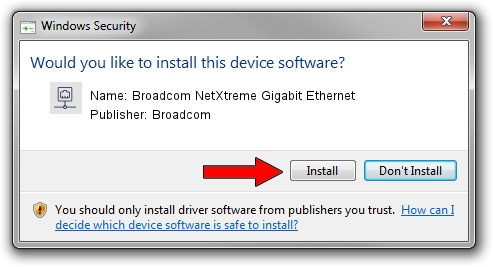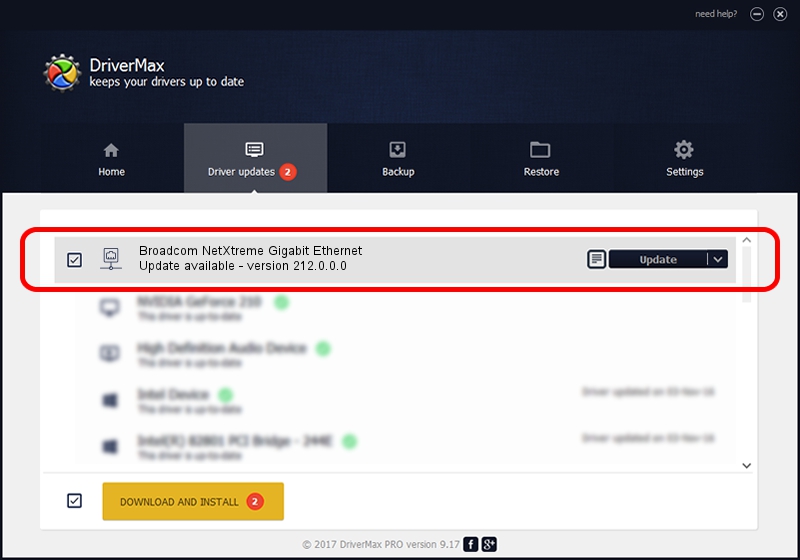Advertising seems to be blocked by your browser.
The ads help us provide this software and web site to you for free.
Please support our project by allowing our site to show ads.
Home /
Manufacturers /
Broadcom /
Broadcom NetXtreme Gigabit Ethernet /
PCI/VEN_14e4&DEV_1654 /
212.0.0.0 Jan 23, 2018
Broadcom Broadcom NetXtreme Gigabit Ethernet - two ways of downloading and installing the driver
Broadcom NetXtreme Gigabit Ethernet is a Network Adapters device. The developer of this driver was Broadcom. In order to make sure you are downloading the exact right driver the hardware id is PCI/VEN_14e4&DEV_1654.
1. Install Broadcom Broadcom NetXtreme Gigabit Ethernet driver manually
- You can download from the link below the driver setup file for the Broadcom Broadcom NetXtreme Gigabit Ethernet driver. The archive contains version 212.0.0.0 dated 2018-01-23 of the driver.
- Start the driver installer file from a user account with the highest privileges (rights). If your UAC (User Access Control) is running please accept of the driver and run the setup with administrative rights.
- Follow the driver installation wizard, which will guide you; it should be pretty easy to follow. The driver installation wizard will analyze your computer and will install the right driver.
- When the operation finishes restart your computer in order to use the updated driver. It is as simple as that to install a Windows driver!
This driver received an average rating of 3.1 stars out of 38620 votes.
2. How to install Broadcom Broadcom NetXtreme Gigabit Ethernet driver using DriverMax
The most important advantage of using DriverMax is that it will install the driver for you in just a few seconds and it will keep each driver up to date. How can you install a driver with DriverMax? Let's take a look!
- Open DriverMax and click on the yellow button that says ~SCAN FOR DRIVER UPDATES NOW~. Wait for DriverMax to analyze each driver on your PC.
- Take a look at the list of detected driver updates. Search the list until you locate the Broadcom Broadcom NetXtreme Gigabit Ethernet driver. Click on Update.
- That's all, the driver is now installed!

Sep 3 2024 10:17PM / Written by Dan Armano for DriverMax
follow @danarm