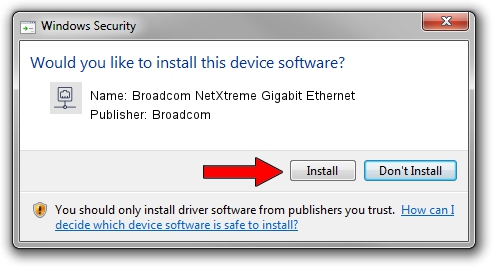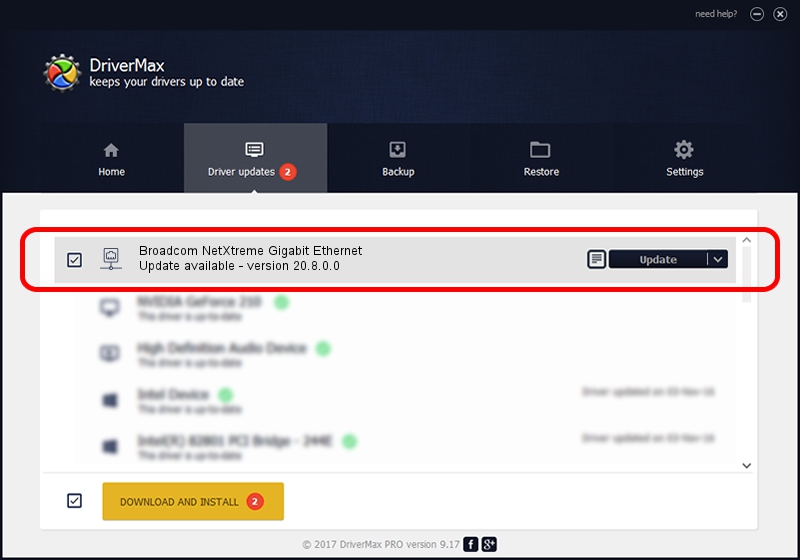Advertising seems to be blocked by your browser.
The ads help us provide this software and web site to you for free.
Please support our project by allowing our site to show ads.
Home /
Manufacturers /
Broadcom /
Broadcom NetXtreme Gigabit Ethernet /
PCI/VEN_14e4&DEV_1647 /
20.8.0.0 Feb 20, 2018
Broadcom Broadcom NetXtreme Gigabit Ethernet - two ways of downloading and installing the driver
Broadcom NetXtreme Gigabit Ethernet is a Network Adapters device. The Windows version of this driver was developed by Broadcom. PCI/VEN_14e4&DEV_1647 is the matching hardware id of this device.
1. Broadcom Broadcom NetXtreme Gigabit Ethernet - install the driver manually
- Download the driver setup file for Broadcom Broadcom NetXtreme Gigabit Ethernet driver from the location below. This is the download link for the driver version 20.8.0.0 dated 2018-02-20.
- Run the driver installation file from a Windows account with the highest privileges (rights). If your UAC (User Access Control) is running then you will have to confirm the installation of the driver and run the setup with administrative rights.
- Go through the driver setup wizard, which should be pretty straightforward. The driver setup wizard will analyze your PC for compatible devices and will install the driver.
- Shutdown and restart your computer and enjoy the fresh driver, as you can see it was quite smple.
This driver received an average rating of 3.6 stars out of 57086 votes.
2. How to install Broadcom Broadcom NetXtreme Gigabit Ethernet driver using DriverMax
The most important advantage of using DriverMax is that it will install the driver for you in the easiest possible way and it will keep each driver up to date. How can you install a driver using DriverMax? Let's take a look!
- Open DriverMax and push on the yellow button that says ~SCAN FOR DRIVER UPDATES NOW~. Wait for DriverMax to analyze each driver on your PC.
- Take a look at the list of detected driver updates. Search the list until you locate the Broadcom Broadcom NetXtreme Gigabit Ethernet driver. Click the Update button.
- Enjoy using the updated driver! :)

Sep 11 2024 4:03PM / Written by Dan Armano for DriverMax
follow @danarm