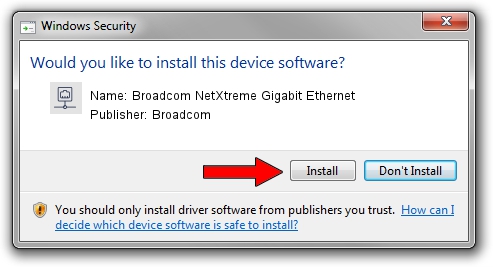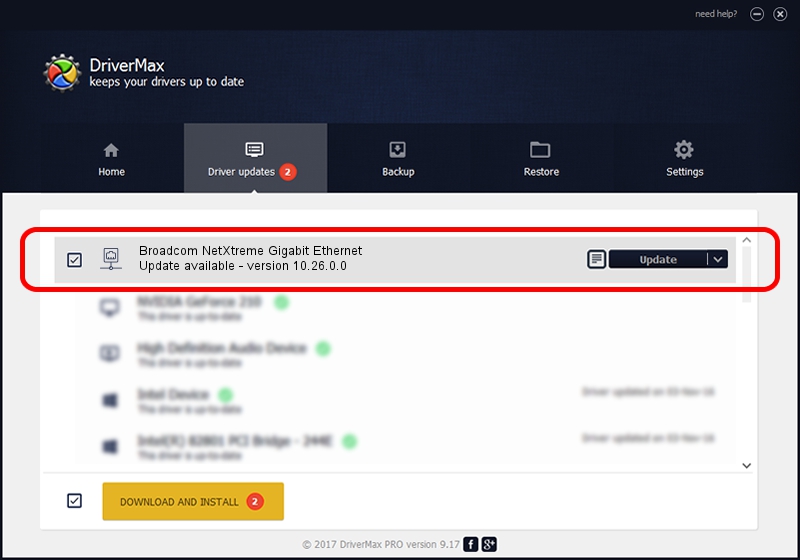Advertising seems to be blocked by your browser.
The ads help us provide this software and web site to you for free.
Please support our project by allowing our site to show ads.
Home /
Manufacturers /
Broadcom /
Broadcom NetXtreme Gigabit Ethernet /
PCI/VEN_14e4&DEV_1646 /
10.26.0.0 Mar 06, 2007
Download and install Broadcom Broadcom NetXtreme Gigabit Ethernet driver
Broadcom NetXtreme Gigabit Ethernet is a Network Adapters device. The Windows version of this driver was developed by Broadcom. PCI/VEN_14e4&DEV_1646 is the matching hardware id of this device.
1. Broadcom Broadcom NetXtreme Gigabit Ethernet - install the driver manually
- Download the driver setup file for Broadcom Broadcom NetXtreme Gigabit Ethernet driver from the location below. This is the download link for the driver version 10.26.0.0 released on 2007-03-06.
- Run the driver setup file from a Windows account with the highest privileges (rights). If your UAC (User Access Control) is enabled then you will have to confirm the installation of the driver and run the setup with administrative rights.
- Follow the driver setup wizard, which should be pretty straightforward. The driver setup wizard will scan your PC for compatible devices and will install the driver.
- Shutdown and restart your computer and enjoy the updated driver, it is as simple as that.
This driver was rated with an average of 3 stars by 29112 users.
2. Installing the Broadcom Broadcom NetXtreme Gigabit Ethernet driver using DriverMax: the easy way
The most important advantage of using DriverMax is that it will install the driver for you in just a few seconds and it will keep each driver up to date. How easy can you install a driver using DriverMax? Let's take a look!
- Start DriverMax and click on the yellow button named ~SCAN FOR DRIVER UPDATES NOW~. Wait for DriverMax to scan and analyze each driver on your PC.
- Take a look at the list of driver updates. Search the list until you locate the Broadcom Broadcom NetXtreme Gigabit Ethernet driver. Click on Update.
- That's all, the driver is now installed!

Aug 4 2016 4:31PM / Written by Dan Armano for DriverMax
follow @danarm