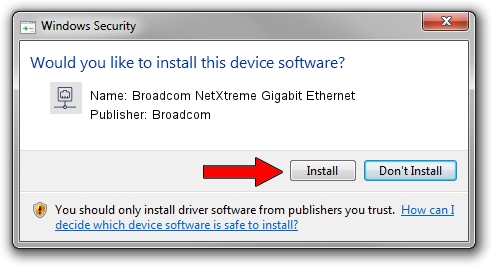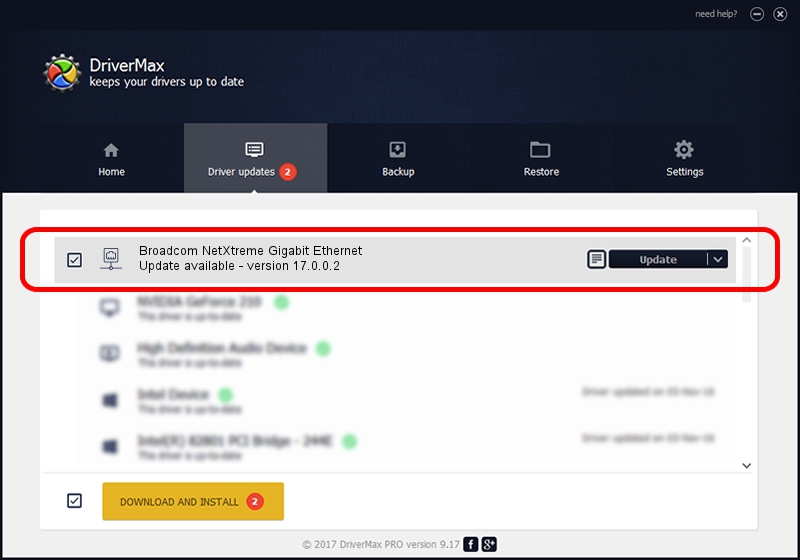Advertising seems to be blocked by your browser.
The ads help us provide this software and web site to you for free.
Please support our project by allowing our site to show ads.
Home /
Manufacturers /
Broadcom /
Broadcom NetXtreme Gigabit Ethernet /
PCI/VEN_14e4&DEV_1600 /
17.0.0.2 Oct 17, 2014
Broadcom Broadcom NetXtreme Gigabit Ethernet how to download and install the driver
Broadcom NetXtreme Gigabit Ethernet is a Network Adapters hardware device. This driver was developed by Broadcom. The hardware id of this driver is PCI/VEN_14e4&DEV_1600.
1. How to manually install Broadcom Broadcom NetXtreme Gigabit Ethernet driver
- You can download from the link below the driver installer file for the Broadcom Broadcom NetXtreme Gigabit Ethernet driver. The archive contains version 17.0.0.2 dated 2014-10-17 of the driver.
- Start the driver installer file from a user account with administrative rights. If your User Access Control (UAC) is running please accept of the driver and run the setup with administrative rights.
- Follow the driver setup wizard, which will guide you; it should be quite easy to follow. The driver setup wizard will scan your PC and will install the right driver.
- When the operation finishes shutdown and restart your computer in order to use the updated driver. It is as simple as that to install a Windows driver!
This driver received an average rating of 3.6 stars out of 32287 votes.
2. The easy way: using DriverMax to install Broadcom Broadcom NetXtreme Gigabit Ethernet driver
The most important advantage of using DriverMax is that it will install the driver for you in the easiest possible way and it will keep each driver up to date. How easy can you install a driver with DriverMax? Let's see!
- Start DriverMax and push on the yellow button that says ~SCAN FOR DRIVER UPDATES NOW~. Wait for DriverMax to analyze each driver on your PC.
- Take a look at the list of driver updates. Search the list until you locate the Broadcom Broadcom NetXtreme Gigabit Ethernet driver. Click the Update button.
- That's it, you installed your first driver!

Jun 20 2016 12:48PM / Written by Daniel Statescu for DriverMax
follow @DanielStatescu