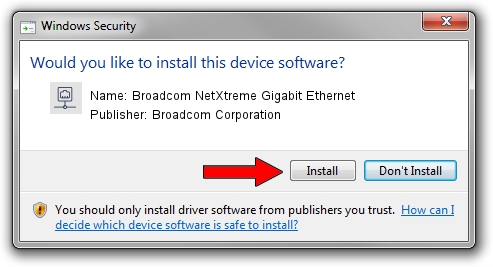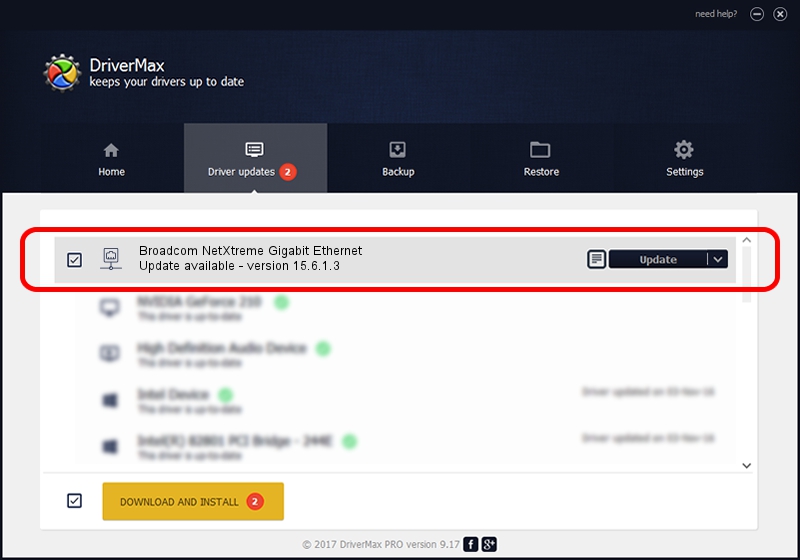Advertising seems to be blocked by your browser.
The ads help us provide this software and web site to you for free.
Please support our project by allowing our site to show ads.
Home /
Manufacturers /
Broadcom Corporation /
Broadcom NetXtreme Gigabit Ethernet /
PCI/VEN_14e4&DEV_1689 /
15.6.1.3 Mar 22, 2013
Download and install Broadcom Corporation Broadcom NetXtreme Gigabit Ethernet driver
Broadcom NetXtreme Gigabit Ethernet is a Network Adapters device. This Windows driver was developed by Broadcom Corporation. The hardware id of this driver is PCI/VEN_14e4&DEV_1689.
1. Manually install Broadcom Corporation Broadcom NetXtreme Gigabit Ethernet driver
- Download the setup file for Broadcom Corporation Broadcom NetXtreme Gigabit Ethernet driver from the location below. This is the download link for the driver version 15.6.1.3 released on 2013-03-22.
- Run the driver setup file from a Windows account with administrative rights. If your User Access Control (UAC) is enabled then you will have to confirm the installation of the driver and run the setup with administrative rights.
- Go through the driver installation wizard, which should be pretty straightforward. The driver installation wizard will scan your PC for compatible devices and will install the driver.
- Shutdown and restart your PC and enjoy the updated driver, as you can see it was quite smple.
This driver was rated with an average of 3.4 stars by 96498 users.
2. How to use DriverMax to install Broadcom Corporation Broadcom NetXtreme Gigabit Ethernet driver
The advantage of using DriverMax is that it will install the driver for you in the easiest possible way and it will keep each driver up to date. How easy can you install a driver with DriverMax? Let's take a look!
- Open DriverMax and press on the yellow button named ~SCAN FOR DRIVER UPDATES NOW~. Wait for DriverMax to scan and analyze each driver on your computer.
- Take a look at the list of available driver updates. Search the list until you find the Broadcom Corporation Broadcom NetXtreme Gigabit Ethernet driver. Click the Update button.
- That's it, you installed your first driver!

Jul 8 2016 8:44PM / Written by Daniel Statescu for DriverMax
follow @DanielStatescu