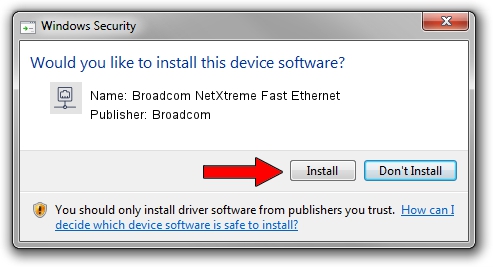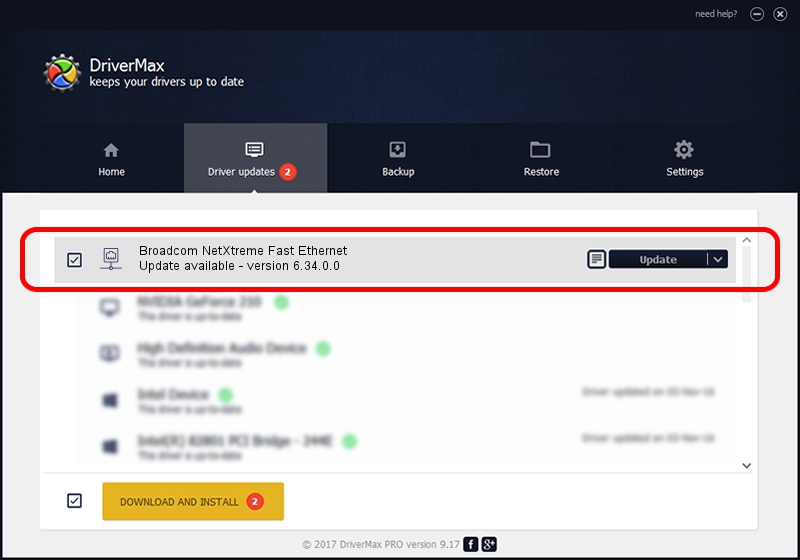Advertising seems to be blocked by your browser.
The ads help us provide this software and web site to you for free.
Please support our project by allowing our site to show ads.
Home /
Manufacturers /
Broadcom /
Broadcom NetXtreme Fast Ethernet /
PCI/VEN_14e4&DEV_170E /
6.34.0.0 Feb 17, 2003
Driver for Broadcom Broadcom NetXtreme Fast Ethernet - downloading and installing it
Broadcom NetXtreme Fast Ethernet is a Network Adapters hardware device. This driver was developed by Broadcom. In order to make sure you are downloading the exact right driver the hardware id is PCI/VEN_14e4&DEV_170E.
1. Manually install Broadcom Broadcom NetXtreme Fast Ethernet driver
- Download the setup file for Broadcom Broadcom NetXtreme Fast Ethernet driver from the link below. This download link is for the driver version 6.34.0.0 released on 2003-02-17.
- Run the driver setup file from a Windows account with administrative rights. If your User Access Control (UAC) is enabled then you will have to accept of the driver and run the setup with administrative rights.
- Follow the driver installation wizard, which should be quite easy to follow. The driver installation wizard will analyze your PC for compatible devices and will install the driver.
- Shutdown and restart your PC and enjoy the new driver, it is as simple as that.
Download size of the driver: 82612 bytes (80.68 KB)
This driver was rated with an average of 5 stars by 71615 users.
This driver was released for the following versions of Windows:
- This driver works on Windows Server 2003 32 bits
- This driver works on Windows XP 32 bits
- This driver works on Windows Vista 32 bits
- This driver works on Windows 7 32 bits
- This driver works on Windows 8 32 bits
- This driver works on Windows 8.1 32 bits
- This driver works on Windows 10 32 bits
- This driver works on Windows 11 32 bits
2. Using DriverMax to install Broadcom Broadcom NetXtreme Fast Ethernet driver
The most important advantage of using DriverMax is that it will setup the driver for you in just a few seconds and it will keep each driver up to date, not just this one. How easy can you install a driver using DriverMax? Let's take a look!
- Start DriverMax and press on the yellow button that says ~SCAN FOR DRIVER UPDATES NOW~. Wait for DriverMax to scan and analyze each driver on your PC.
- Take a look at the list of available driver updates. Scroll the list down until you locate the Broadcom Broadcom NetXtreme Fast Ethernet driver. Click the Update button.
- Enjoy using the updated driver! :)

Jul 18 2016 1:01PM / Written by Andreea Kartman for DriverMax
follow @DeeaKartman