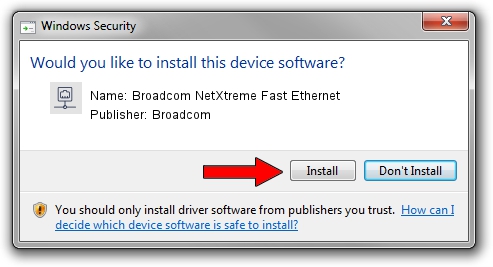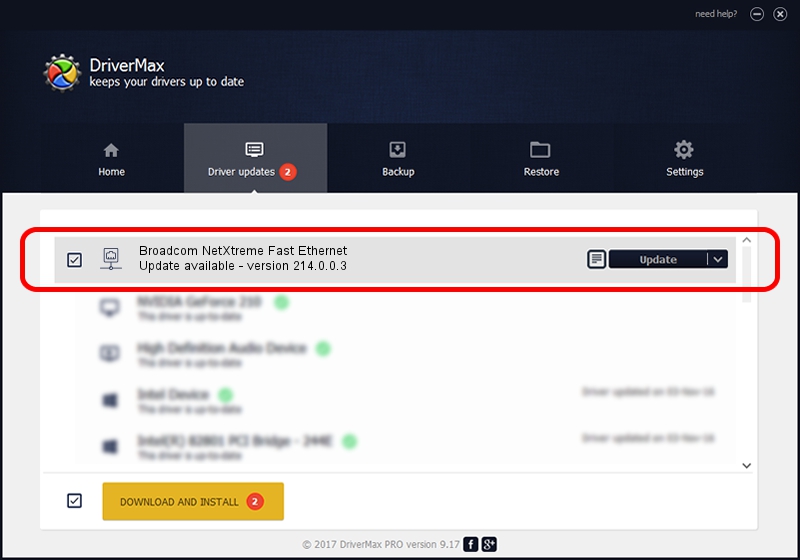Advertising seems to be blocked by your browser.
The ads help us provide this software and web site to you for free.
Please support our project by allowing our site to show ads.
Home /
Manufacturers /
Broadcom /
Broadcom NetXtreme Fast Ethernet /
PCI/VEN_14e4&DEV_170E /
214.0.0.3 Feb 11, 2020
Download and install Broadcom Broadcom NetXtreme Fast Ethernet driver
Broadcom NetXtreme Fast Ethernet is a Network Adapters device. This driver was developed by Broadcom. In order to make sure you are downloading the exact right driver the hardware id is PCI/VEN_14e4&DEV_170E.
1. Manually install Broadcom Broadcom NetXtreme Fast Ethernet driver
- You can download from the link below the driver installer file for the Broadcom Broadcom NetXtreme Fast Ethernet driver. The archive contains version 214.0.0.3 released on 2020-02-11 of the driver.
- Run the driver installer file from a user account with administrative rights. If your User Access Control Service (UAC) is started please accept of the driver and run the setup with administrative rights.
- Follow the driver installation wizard, which will guide you; it should be quite easy to follow. The driver installation wizard will scan your PC and will install the right driver.
- When the operation finishes restart your PC in order to use the updated driver. As you can see it was quite smple to install a Windows driver!
Driver rating 3.3 stars out of 88090 votes.
2. Installing the Broadcom Broadcom NetXtreme Fast Ethernet driver using DriverMax: the easy way
The advantage of using DriverMax is that it will install the driver for you in the easiest possible way and it will keep each driver up to date. How easy can you install a driver using DriverMax? Let's see!
- Start DriverMax and push on the yellow button named ~SCAN FOR DRIVER UPDATES NOW~. Wait for DriverMax to scan and analyze each driver on your PC.
- Take a look at the list of detected driver updates. Search the list until you locate the Broadcom Broadcom NetXtreme Fast Ethernet driver. Click on Update.
- Finished installing the driver!

Aug 27 2024 9:00PM / Written by Andreea Kartman for DriverMax
follow @DeeaKartman