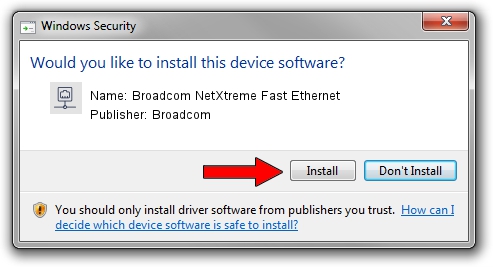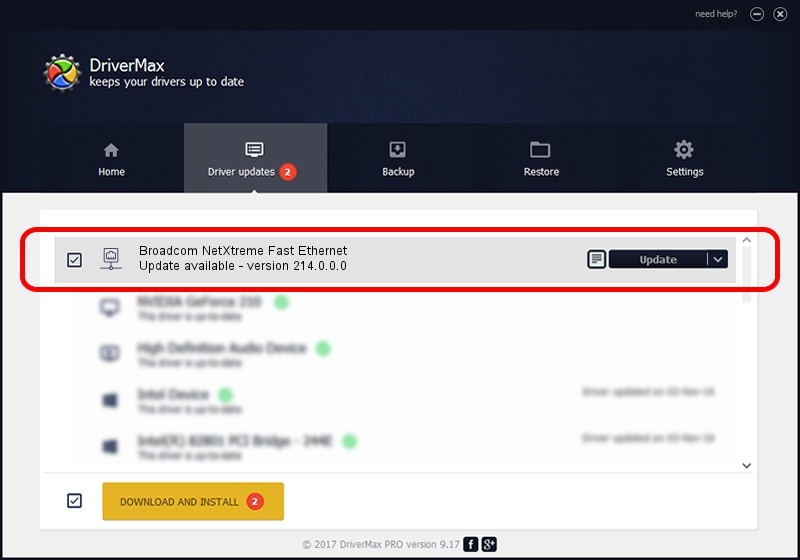Advertising seems to be blocked by your browser.
The ads help us provide this software and web site to you for free.
Please support our project by allowing our site to show ads.
Home /
Manufacturers /
Broadcom /
Broadcom NetXtreme Fast Ethernet /
PCI/VEN_14e4&DEV_170E /
214.0.0.0 Aug 01, 2018
Driver for Broadcom Broadcom NetXtreme Fast Ethernet - downloading and installing it
Broadcom NetXtreme Fast Ethernet is a Network Adapters device. This Windows driver was developed by Broadcom. The hardware id of this driver is PCI/VEN_14e4&DEV_170E.
1. Manually install Broadcom Broadcom NetXtreme Fast Ethernet driver
- You can download from the link below the driver setup file for the Broadcom Broadcom NetXtreme Fast Ethernet driver. The archive contains version 214.0.0.0 dated 2018-08-01 of the driver.
- Start the driver installer file from a user account with administrative rights. If your User Access Control (UAC) is running please accept of the driver and run the setup with administrative rights.
- Follow the driver installation wizard, which will guide you; it should be pretty easy to follow. The driver installation wizard will analyze your PC and will install the right driver.
- When the operation finishes restart your computer in order to use the updated driver. It is as simple as that to install a Windows driver!
Driver rating 3.6 stars out of 15674 votes.
2. How to use DriverMax to install Broadcom Broadcom NetXtreme Fast Ethernet driver
The most important advantage of using DriverMax is that it will setup the driver for you in the easiest possible way and it will keep each driver up to date, not just this one. How easy can you install a driver using DriverMax? Let's take a look!
- Open DriverMax and push on the yellow button named ~SCAN FOR DRIVER UPDATES NOW~. Wait for DriverMax to scan and analyze each driver on your PC.
- Take a look at the list of driver updates. Scroll the list down until you find the Broadcom Broadcom NetXtreme Fast Ethernet driver. Click the Update button.
- That's all, the driver is now installed!

Aug 29 2024 9:36AM / Written by Andreea Kartman for DriverMax
follow @DeeaKartman