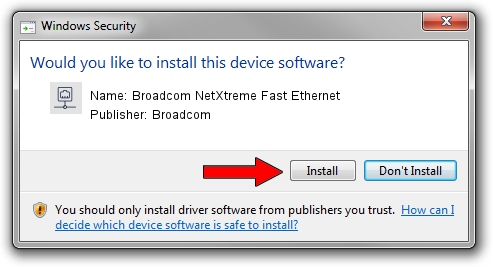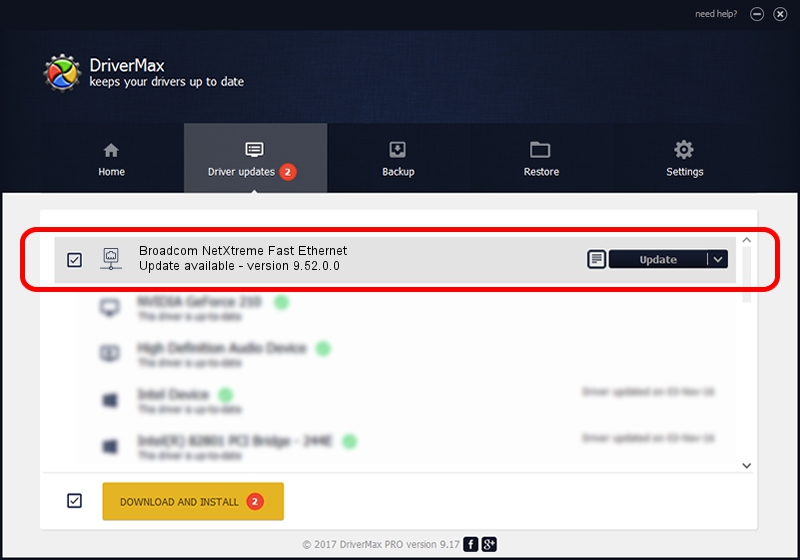Advertising seems to be blocked by your browser.
The ads help us provide this software and web site to you for free.
Please support our project by allowing our site to show ads.
Home /
Manufacturers /
Broadcom /
Broadcom NetXtreme Fast Ethernet /
PCI/VEN_14e4&DEV_170E /
9.52.0.0 May 15, 2006
Download and install Broadcom Broadcom NetXtreme Fast Ethernet driver
Broadcom NetXtreme Fast Ethernet is a Network Adapters hardware device. The developer of this driver was Broadcom. PCI/VEN_14e4&DEV_170E is the matching hardware id of this device.
1. Install Broadcom Broadcom NetXtreme Fast Ethernet driver manually
- Download the driver setup file for Broadcom Broadcom NetXtreme Fast Ethernet driver from the location below. This is the download link for the driver version 9.52.0.0 released on 2006-05-15.
- Start the driver setup file from a Windows account with administrative rights. If your UAC (User Access Control) is running then you will have to accept of the driver and run the setup with administrative rights.
- Go through the driver setup wizard, which should be pretty straightforward. The driver setup wizard will scan your PC for compatible devices and will install the driver.
- Shutdown and restart your computer and enjoy the fresh driver, as you can see it was quite smple.
File size of the driver: 123694 bytes (120.79 KB)
This driver was installed by many users and received an average rating of 4.7 stars out of 40829 votes.
This driver is fully compatible with the following versions of Windows:
- This driver works on Windows 2000 64 bits
- This driver works on Windows Server 2003 64 bits
- This driver works on Windows XP 64 bits
- This driver works on Windows Vista 64 bits
- This driver works on Windows 7 64 bits
- This driver works on Windows 8 64 bits
- This driver works on Windows 8.1 64 bits
- This driver works on Windows 10 64 bits
- This driver works on Windows 11 64 bits
2. How to install Broadcom Broadcom NetXtreme Fast Ethernet driver using DriverMax
The most important advantage of using DriverMax is that it will setup the driver for you in just a few seconds and it will keep each driver up to date, not just this one. How easy can you install a driver with DriverMax? Let's take a look!
- Open DriverMax and push on the yellow button named ~SCAN FOR DRIVER UPDATES NOW~. Wait for DriverMax to scan and analyze each driver on your PC.
- Take a look at the list of detected driver updates. Scroll the list down until you find the Broadcom Broadcom NetXtreme Fast Ethernet driver. Click the Update button.
- That's it, you installed your first driver!

Aug 13 2016 6:56PM / Written by Andreea Kartman for DriverMax
follow @DeeaKartman