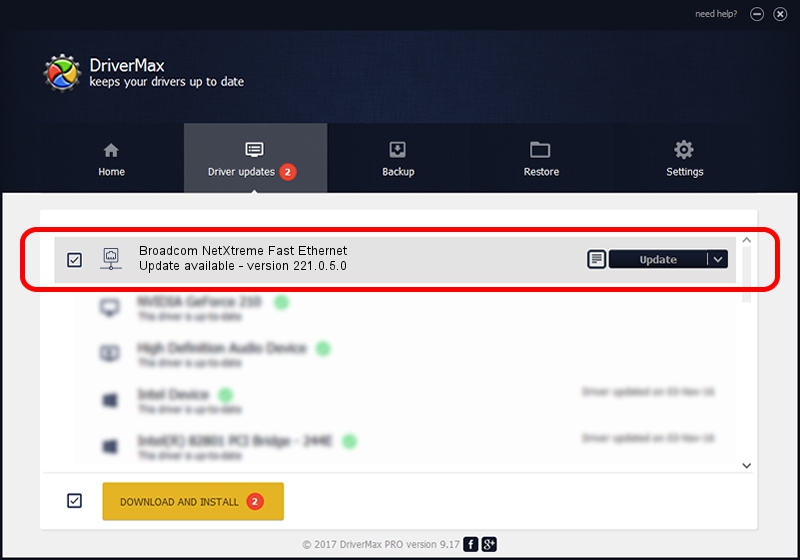Advertising seems to be blocked by your browser.
The ads help us provide this software and web site to you for free.
Please support our project by allowing our site to show ads.
Home /
Manufacturers /
Broadcom /
Broadcom NetXtreme Fast Ethernet /
PCI/VEN_14e4&DEV_170E /
221.0.5.0 Sep 05, 2022
Broadcom Broadcom NetXtreme Fast Ethernet how to download and install the driver
Broadcom NetXtreme Fast Ethernet is a Network Adapters hardware device. The Windows version of this driver was developed by Broadcom. The hardware id of this driver is PCI/VEN_14e4&DEV_170E; this string has to match your hardware.
1. Broadcom Broadcom NetXtreme Fast Ethernet - install the driver manually
- Download the driver setup file for Broadcom Broadcom NetXtreme Fast Ethernet driver from the location below. This download link is for the driver version 221.0.5.0 dated 2022-09-05.
- Start the driver setup file from a Windows account with the highest privileges (rights). If your User Access Control Service (UAC) is started then you will have to accept of the driver and run the setup with administrative rights.
- Go through the driver installation wizard, which should be pretty easy to follow. The driver installation wizard will analyze your PC for compatible devices and will install the driver.
- Restart your computer and enjoy the new driver, it is as simple as that.
This driver was installed by many users and received an average rating of 3.7 stars out of 62122 votes.
2. How to install Broadcom Broadcom NetXtreme Fast Ethernet driver using DriverMax
The most important advantage of using DriverMax is that it will setup the driver for you in the easiest possible way and it will keep each driver up to date, not just this one. How easy can you install a driver with DriverMax? Let's take a look!
- Open DriverMax and push on the yellow button named ~SCAN FOR DRIVER UPDATES NOW~. Wait for DriverMax to analyze each driver on your computer.
- Take a look at the list of driver updates. Search the list until you locate the Broadcom Broadcom NetXtreme Fast Ethernet driver. Click on Update.
- That's it, you installed your first driver!

Aug 23 2024 5:10PM / Written by Daniel Statescu for DriverMax
follow @DanielStatescu