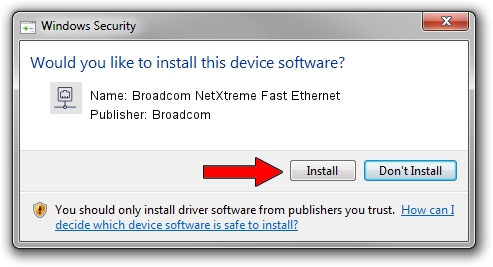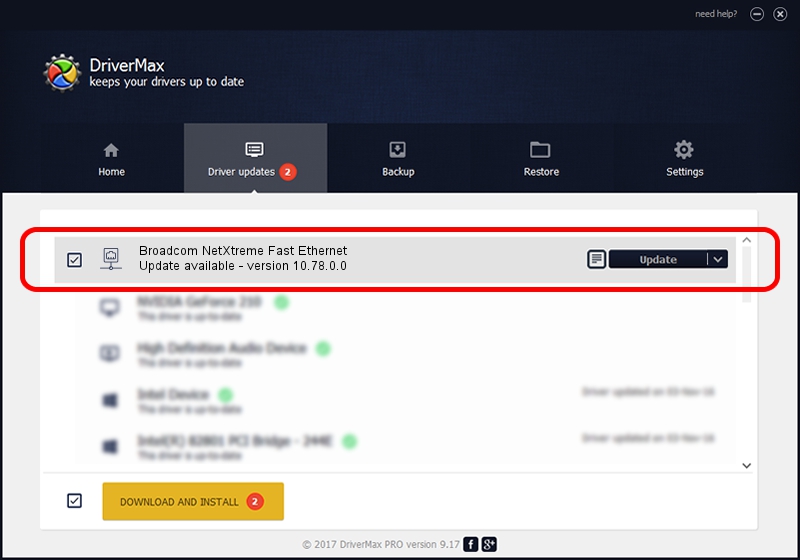Advertising seems to be blocked by your browser.
The ads help us provide this software and web site to you for free.
Please support our project by allowing our site to show ads.
Home /
Manufacturers /
Broadcom /
Broadcom NetXtreme Fast Ethernet /
PCI/VEN_14e4&DEV_170E /
10.78.0.0 Mar 19, 2008
Broadcom Broadcom NetXtreme Fast Ethernet driver download and installation
Broadcom NetXtreme Fast Ethernet is a Network Adapters hardware device. The developer of this driver was Broadcom. The hardware id of this driver is PCI/VEN_14e4&DEV_170E; this string has to match your hardware.
1. Manually install Broadcom Broadcom NetXtreme Fast Ethernet driver
- You can download from the link below the driver installer file for the Broadcom Broadcom NetXtreme Fast Ethernet driver. The archive contains version 10.78.0.0 dated 2008-03-19 of the driver.
- Run the driver installer file from a user account with the highest privileges (rights). If your User Access Control Service (UAC) is enabled please accept of the driver and run the setup with administrative rights.
- Go through the driver setup wizard, which will guide you; it should be pretty easy to follow. The driver setup wizard will scan your computer and will install the right driver.
- When the operation finishes shutdown and restart your computer in order to use the updated driver. As you can see it was quite smple to install a Windows driver!
Size of this driver: 113043 bytes (110.39 KB)
This driver was rated with an average of 4.5 stars by 92069 users.
This driver is compatible with the following versions of Windows:
- This driver works on Windows Server 2003 32 bits
- This driver works on Windows XP 32 bits
2. How to install Broadcom Broadcom NetXtreme Fast Ethernet driver using DriverMax
The advantage of using DriverMax is that it will install the driver for you in the easiest possible way and it will keep each driver up to date, not just this one. How easy can you install a driver using DriverMax? Let's see!
- Start DriverMax and press on the yellow button named ~SCAN FOR DRIVER UPDATES NOW~. Wait for DriverMax to scan and analyze each driver on your PC.
- Take a look at the list of driver updates. Search the list until you find the Broadcom Broadcom NetXtreme Fast Ethernet driver. Click on Update.
- That's it, you installed your first driver!

Jul 27 2016 11:23PM / Written by Daniel Statescu for DriverMax
follow @DanielStatescu