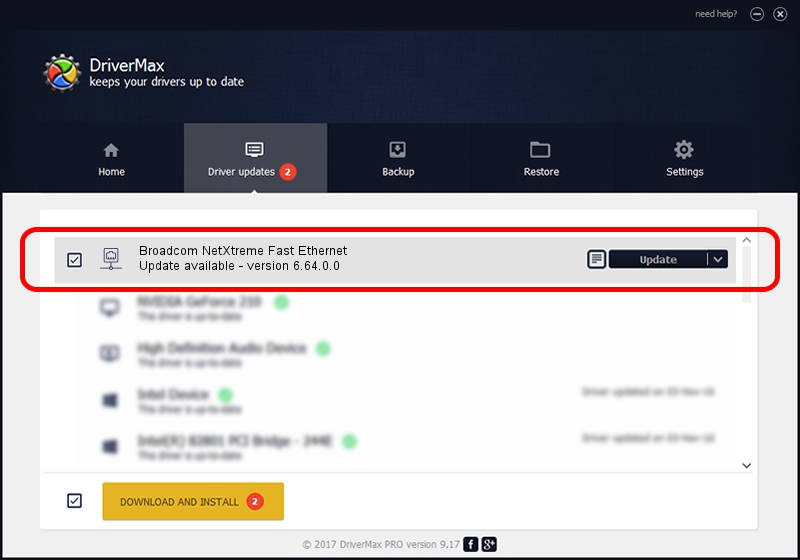Advertising seems to be blocked by your browser.
The ads help us provide this software and web site to you for free.
Please support our project by allowing our site to show ads.
Home /
Manufacturers /
Broadcom /
Broadcom NetXtreme Fast Ethernet /
PCI/VEN_14e4&DEV_170D&SUBSYS_05451014 /
6.64.0.0 May 21, 2003
Broadcom Broadcom NetXtreme Fast Ethernet how to download and install the driver
Broadcom NetXtreme Fast Ethernet is a Network Adapters device. This Windows driver was developed by Broadcom. The hardware id of this driver is PCI/VEN_14e4&DEV_170D&SUBSYS_05451014; this string has to match your hardware.
1. Manually install Broadcom Broadcom NetXtreme Fast Ethernet driver
- Download the setup file for Broadcom Broadcom NetXtreme Fast Ethernet driver from the location below. This is the download link for the driver version 6.64.0.0 dated 2003-05-21.
- Start the driver installation file from a Windows account with administrative rights. If your User Access Control (UAC) is running then you will have to confirm the installation of the driver and run the setup with administrative rights.
- Go through the driver installation wizard, which should be pretty straightforward. The driver installation wizard will scan your PC for compatible devices and will install the driver.
- Restart your PC and enjoy the updated driver, it is as simple as that.
Driver file size: 83581 bytes (81.62 KB)
Driver rating 4.9 stars out of 43342 votes.
This driver will work for the following versions of Windows:
- This driver works on Windows Server 2003 32 bits
- This driver works on Windows XP 32 bits
- This driver works on Windows Vista 32 bits
- This driver works on Windows 7 32 bits
- This driver works on Windows 8 32 bits
- This driver works on Windows 8.1 32 bits
- This driver works on Windows 10 32 bits
- This driver works on Windows 11 32 bits
2. The easy way: using DriverMax to install Broadcom Broadcom NetXtreme Fast Ethernet driver
The most important advantage of using DriverMax is that it will install the driver for you in the easiest possible way and it will keep each driver up to date. How easy can you install a driver with DriverMax? Let's take a look!
- Start DriverMax and press on the yellow button named ~SCAN FOR DRIVER UPDATES NOW~. Wait for DriverMax to analyze each driver on your PC.
- Take a look at the list of driver updates. Scroll the list down until you locate the Broadcom Broadcom NetXtreme Fast Ethernet driver. Click the Update button.
- That's it, you installed your first driver!

Jul 30 2016 3:00PM / Written by Dan Armano for DriverMax
follow @danarm