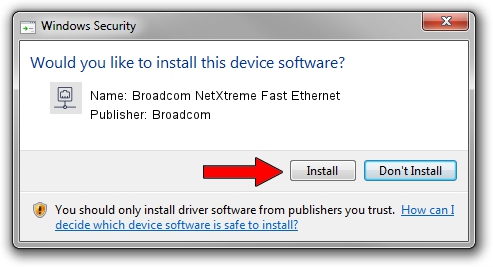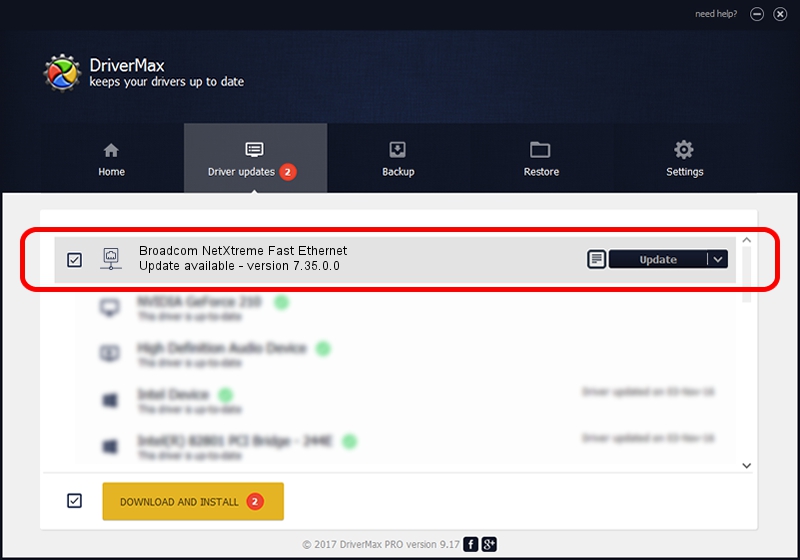Advertising seems to be blocked by your browser.
The ads help us provide this software and web site to you for free.
Please support our project by allowing our site to show ads.
Home /
Manufacturers /
Broadcom /
Broadcom NetXtreme Fast Ethernet /
PCI/VEN_14e4&DEV_170D /
7.35.0.0 Nov 21, 2003
Broadcom Broadcom NetXtreme Fast Ethernet driver download and installation
Broadcom NetXtreme Fast Ethernet is a Network Adapters hardware device. This Windows driver was developed by Broadcom. PCI/VEN_14e4&DEV_170D is the matching hardware id of this device.
1. Install Broadcom Broadcom NetXtreme Fast Ethernet driver manually
- Download the driver setup file for Broadcom Broadcom NetXtreme Fast Ethernet driver from the link below. This download link is for the driver version 7.35.0.0 released on 2003-11-21.
- Start the driver setup file from a Windows account with the highest privileges (rights). If your User Access Control (UAC) is enabled then you will have to confirm the installation of the driver and run the setup with administrative rights.
- Follow the driver installation wizard, which should be quite easy to follow. The driver installation wizard will scan your PC for compatible devices and will install the driver.
- Shutdown and restart your PC and enjoy the fresh driver, as you can see it was quite smple.
Driver file size: 70595 bytes (68.94 KB)
This driver was rated with an average of 4.8 stars by 25242 users.
This driver is fully compatible with the following versions of Windows:
- This driver works on Windows 2000 32 bits
2. Installing the Broadcom Broadcom NetXtreme Fast Ethernet driver using DriverMax: the easy way
The advantage of using DriverMax is that it will install the driver for you in just a few seconds and it will keep each driver up to date. How easy can you install a driver with DriverMax? Let's see!
- Open DriverMax and click on the yellow button named ~SCAN FOR DRIVER UPDATES NOW~. Wait for DriverMax to scan and analyze each driver on your computer.
- Take a look at the list of available driver updates. Search the list until you locate the Broadcom Broadcom NetXtreme Fast Ethernet driver. Click the Update button.
- That's all, the driver is now installed!

Jul 20 2016 10:48AM / Written by Daniel Statescu for DriverMax
follow @DanielStatescu