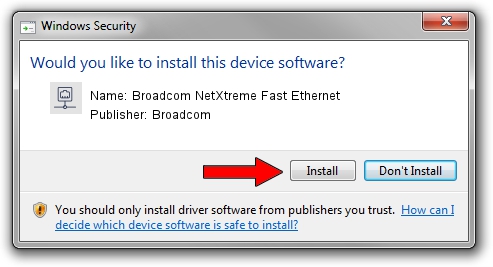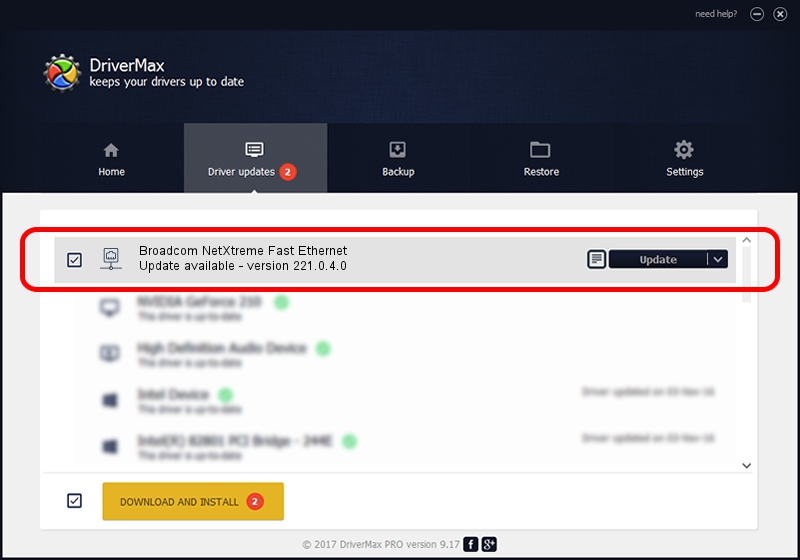Advertising seems to be blocked by your browser.
The ads help us provide this software and web site to you for free.
Please support our project by allowing our site to show ads.
Home /
Manufacturers /
Broadcom /
Broadcom NetXtreme Fast Ethernet /
PCI/VEN_14e4&DEV_170D /
221.0.4.0 Jan 18, 2022
Broadcom Broadcom NetXtreme Fast Ethernet how to download and install the driver
Broadcom NetXtreme Fast Ethernet is a Network Adapters hardware device. The developer of this driver was Broadcom. In order to make sure you are downloading the exact right driver the hardware id is PCI/VEN_14e4&DEV_170D.
1. Broadcom Broadcom NetXtreme Fast Ethernet driver - how to install it manually
- Download the driver setup file for Broadcom Broadcom NetXtreme Fast Ethernet driver from the link below. This is the download link for the driver version 221.0.4.0 released on 2022-01-18.
- Run the driver installation file from a Windows account with administrative rights. If your UAC (User Access Control) is running then you will have to confirm the installation of the driver and run the setup with administrative rights.
- Follow the driver installation wizard, which should be quite straightforward. The driver installation wizard will analyze your PC for compatible devices and will install the driver.
- Shutdown and restart your PC and enjoy the fresh driver, it is as simple as that.
This driver was installed by many users and received an average rating of 4 stars out of 44022 votes.
2. How to use DriverMax to install Broadcom Broadcom NetXtreme Fast Ethernet driver
The advantage of using DriverMax is that it will setup the driver for you in the easiest possible way and it will keep each driver up to date, not just this one. How easy can you install a driver with DriverMax? Let's see!
- Open DriverMax and push on the yellow button named ~SCAN FOR DRIVER UPDATES NOW~. Wait for DriverMax to scan and analyze each driver on your computer.
- Take a look at the list of available driver updates. Search the list until you locate the Broadcom Broadcom NetXtreme Fast Ethernet driver. Click on Update.
- Finished installing the driver!

Sep 1 2024 5:09AM / Written by Andreea Kartman for DriverMax
follow @DeeaKartman