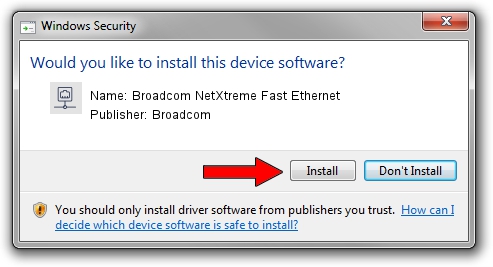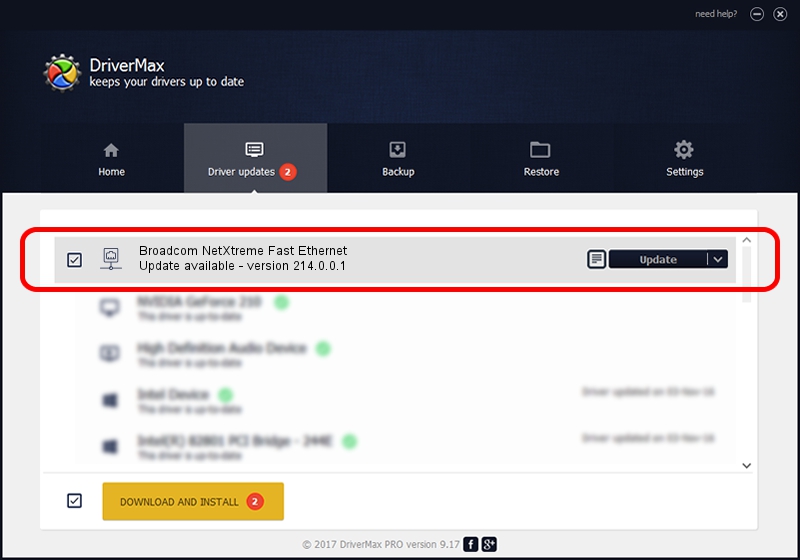Advertising seems to be blocked by your browser.
The ads help us provide this software and web site to you for free.
Please support our project by allowing our site to show ads.
Home /
Manufacturers /
Broadcom /
Broadcom NetXtreme Fast Ethernet /
PCI/VEN_14e4&DEV_170D /
214.0.0.1 Nov 13, 2018
Broadcom Broadcom NetXtreme Fast Ethernet how to download and install the driver
Broadcom NetXtreme Fast Ethernet is a Network Adapters hardware device. The developer of this driver was Broadcom. The hardware id of this driver is PCI/VEN_14e4&DEV_170D.
1. Manually install Broadcom Broadcom NetXtreme Fast Ethernet driver
- You can download from the link below the driver setup file for the Broadcom Broadcom NetXtreme Fast Ethernet driver. The archive contains version 214.0.0.1 dated 2018-11-13 of the driver.
- Start the driver installer file from a user account with the highest privileges (rights). If your User Access Control Service (UAC) is started please confirm the installation of the driver and run the setup with administrative rights.
- Follow the driver installation wizard, which will guide you; it should be pretty easy to follow. The driver installation wizard will analyze your PC and will install the right driver.
- When the operation finishes shutdown and restart your PC in order to use the updated driver. As you can see it was quite smple to install a Windows driver!
This driver received an average rating of 3.9 stars out of 70367 votes.
2. Installing the Broadcom Broadcom NetXtreme Fast Ethernet driver using DriverMax: the easy way
The most important advantage of using DriverMax is that it will setup the driver for you in just a few seconds and it will keep each driver up to date, not just this one. How can you install a driver using DriverMax? Let's take a look!
- Open DriverMax and push on the yellow button named ~SCAN FOR DRIVER UPDATES NOW~. Wait for DriverMax to analyze each driver on your computer.
- Take a look at the list of available driver updates. Search the list until you find the Broadcom Broadcom NetXtreme Fast Ethernet driver. Click the Update button.
- That's it, you installed your first driver!

Sep 8 2024 1:06AM / Written by Daniel Statescu for DriverMax
follow @DanielStatescu