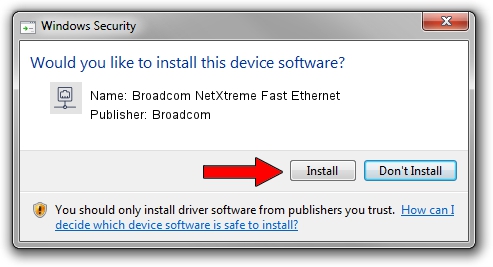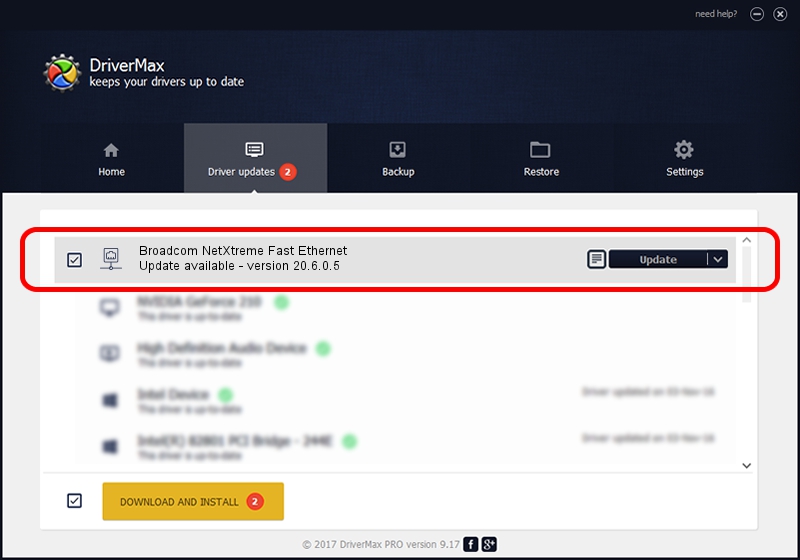Advertising seems to be blocked by your browser.
The ads help us provide this software and web site to you for free.
Please support our project by allowing our site to show ads.
Home /
Manufacturers /
Broadcom /
Broadcom NetXtreme Fast Ethernet /
PCI/VEN_14e4&DEV_170D /
20.6.0.5 Aug 21, 2017
Broadcom Broadcom NetXtreme Fast Ethernet - two ways of downloading and installing the driver
Broadcom NetXtreme Fast Ethernet is a Network Adapters hardware device. This driver was developed by Broadcom. PCI/VEN_14e4&DEV_170D is the matching hardware id of this device.
1. Manually install Broadcom Broadcom NetXtreme Fast Ethernet driver
- You can download from the link below the driver setup file for the Broadcom Broadcom NetXtreme Fast Ethernet driver. The archive contains version 20.6.0.5 dated 2017-08-21 of the driver.
- Start the driver installer file from a user account with the highest privileges (rights). If your UAC (User Access Control) is running please confirm the installation of the driver and run the setup with administrative rights.
- Go through the driver installation wizard, which will guide you; it should be pretty easy to follow. The driver installation wizard will scan your PC and will install the right driver.
- When the operation finishes shutdown and restart your computer in order to use the updated driver. It is as simple as that to install a Windows driver!
This driver received an average rating of 3.4 stars out of 4395 votes.
2. How to install Broadcom Broadcom NetXtreme Fast Ethernet driver using DriverMax
The advantage of using DriverMax is that it will install the driver for you in just a few seconds and it will keep each driver up to date, not just this one. How easy can you install a driver with DriverMax? Let's take a look!
- Start DriverMax and click on the yellow button that says ~SCAN FOR DRIVER UPDATES NOW~. Wait for DriverMax to scan and analyze each driver on your computer.
- Take a look at the list of detected driver updates. Search the list until you find the Broadcom Broadcom NetXtreme Fast Ethernet driver. Click on Update.
- That's all, the driver is now installed!

Sep 9 2024 11:25PM / Written by Daniel Statescu for DriverMax
follow @DanielStatescu