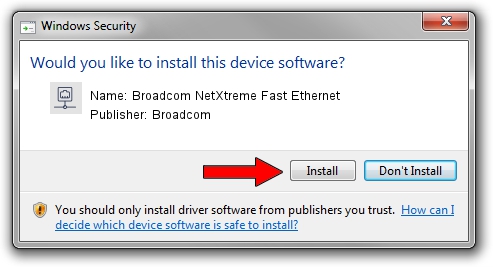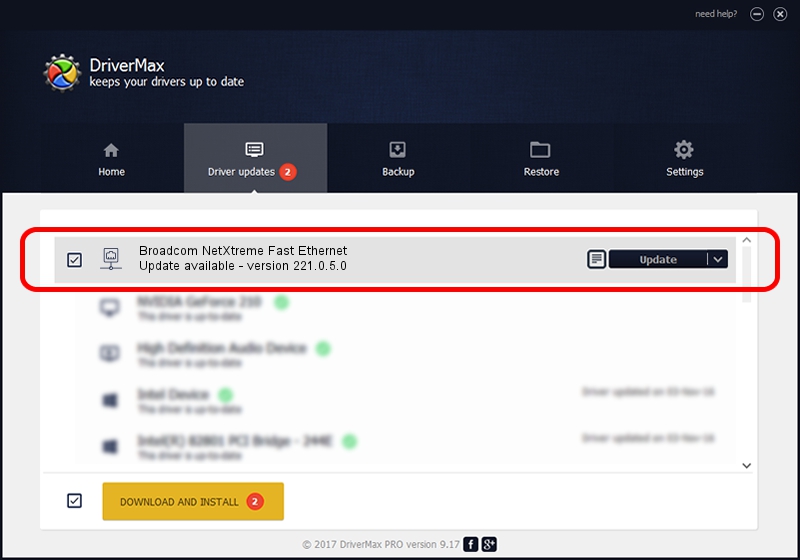Advertising seems to be blocked by your browser.
The ads help us provide this software and web site to you for free.
Please support our project by allowing our site to show ads.
Home /
Manufacturers /
Broadcom /
Broadcom NetXtreme Fast Ethernet /
PCI/VEN_14e4&DEV_167E /
221.0.5.0 Sep 05, 2022
Broadcom Broadcom NetXtreme Fast Ethernet - two ways of downloading and installing the driver
Broadcom NetXtreme Fast Ethernet is a Network Adapters device. The Windows version of this driver was developed by Broadcom. PCI/VEN_14e4&DEV_167E is the matching hardware id of this device.
1. Manually install Broadcom Broadcom NetXtreme Fast Ethernet driver
- Download the driver setup file for Broadcom Broadcom NetXtreme Fast Ethernet driver from the link below. This is the download link for the driver version 221.0.5.0 dated 2022-09-05.
- Start the driver setup file from a Windows account with administrative rights. If your UAC (User Access Control) is running then you will have to accept of the driver and run the setup with administrative rights.
- Go through the driver installation wizard, which should be pretty straightforward. The driver installation wizard will scan your PC for compatible devices and will install the driver.
- Shutdown and restart your PC and enjoy the updated driver, it is as simple as that.
This driver received an average rating of 4 stars out of 62310 votes.
2. How to install Broadcom Broadcom NetXtreme Fast Ethernet driver using DriverMax
The advantage of using DriverMax is that it will install the driver for you in just a few seconds and it will keep each driver up to date. How can you install a driver using DriverMax? Let's take a look!
- Start DriverMax and push on the yellow button that says ~SCAN FOR DRIVER UPDATES NOW~. Wait for DriverMax to scan and analyze each driver on your computer.
- Take a look at the list of driver updates. Scroll the list down until you locate the Broadcom Broadcom NetXtreme Fast Ethernet driver. Click on Update.
- That's it, you installed your first driver!

Aug 23 2024 5:05PM / Written by Daniel Statescu for DriverMax
follow @DanielStatescu