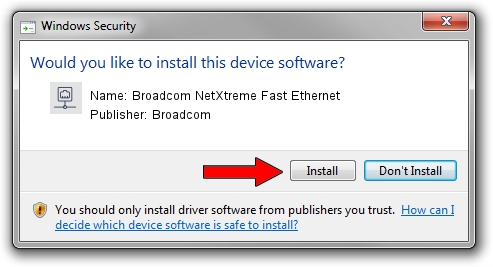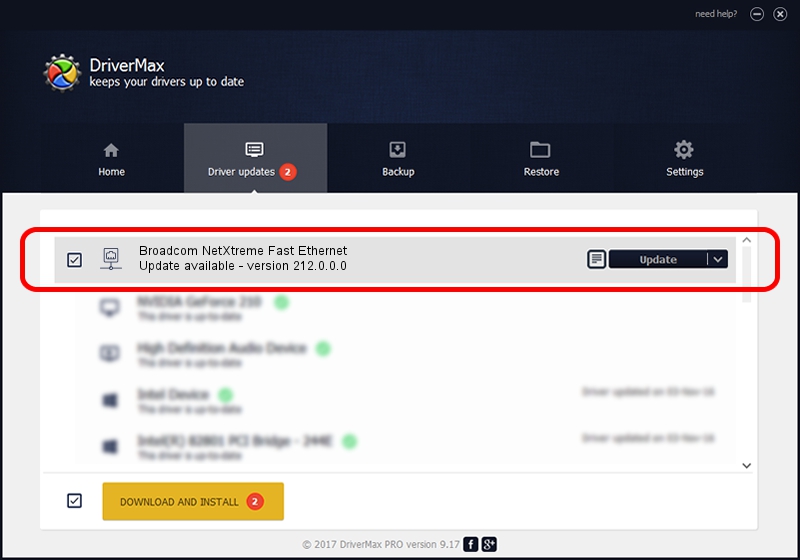Advertising seems to be blocked by your browser.
The ads help us provide this software and web site to you for free.
Please support our project by allowing our site to show ads.
Home /
Manufacturers /
Broadcom /
Broadcom NetXtreme Fast Ethernet /
PCI/VEN_14e4&DEV_167E /
212.0.0.0 Jan 23, 2018
Broadcom Broadcom NetXtreme Fast Ethernet - two ways of downloading and installing the driver
Broadcom NetXtreme Fast Ethernet is a Network Adapters hardware device. The Windows version of this driver was developed by Broadcom. The hardware id of this driver is PCI/VEN_14e4&DEV_167E; this string has to match your hardware.
1. Install Broadcom Broadcom NetXtreme Fast Ethernet driver manually
- Download the setup file for Broadcom Broadcom NetXtreme Fast Ethernet driver from the location below. This is the download link for the driver version 212.0.0.0 dated 2018-01-23.
- Run the driver installation file from a Windows account with the highest privileges (rights). If your UAC (User Access Control) is running then you will have to confirm the installation of the driver and run the setup with administrative rights.
- Go through the driver installation wizard, which should be pretty easy to follow. The driver installation wizard will scan your PC for compatible devices and will install the driver.
- Restart your computer and enjoy the new driver, as you can see it was quite smple.
This driver was installed by many users and received an average rating of 3.6 stars out of 38333 votes.
2. How to use DriverMax to install Broadcom Broadcom NetXtreme Fast Ethernet driver
The advantage of using DriverMax is that it will setup the driver for you in the easiest possible way and it will keep each driver up to date, not just this one. How can you install a driver using DriverMax? Let's follow a few steps!
- Start DriverMax and click on the yellow button that says ~SCAN FOR DRIVER UPDATES NOW~. Wait for DriverMax to scan and analyze each driver on your computer.
- Take a look at the list of available driver updates. Scroll the list down until you locate the Broadcom Broadcom NetXtreme Fast Ethernet driver. Click on Update.
- That's it, you installed your first driver!

Sep 3 2024 10:23PM / Written by Dan Armano for DriverMax
follow @danarm