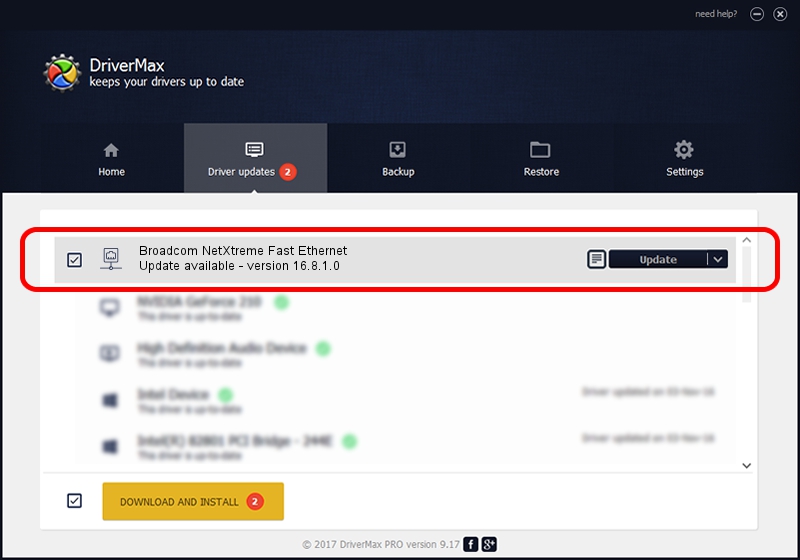Advertising seems to be blocked by your browser.
The ads help us provide this software and web site to you for free.
Please support our project by allowing our site to show ads.
Home /
Manufacturers /
Broadcom /
Broadcom NetXtreme Fast Ethernet /
PCI/VEN_14e4&DEV_167E /
16.8.1.0 Sep 12, 2013
Download and install Broadcom Broadcom NetXtreme Fast Ethernet driver
Broadcom NetXtreme Fast Ethernet is a Network Adapters hardware device. This driver was developed by Broadcom. PCI/VEN_14e4&DEV_167E is the matching hardware id of this device.
1. Manually install Broadcom Broadcom NetXtreme Fast Ethernet driver
- Download the setup file for Broadcom Broadcom NetXtreme Fast Ethernet driver from the location below. This is the download link for the driver version 16.8.1.0 released on 2013-09-12.
- Run the driver installation file from a Windows account with administrative rights. If your User Access Control (UAC) is enabled then you will have to accept of the driver and run the setup with administrative rights.
- Go through the driver setup wizard, which should be pretty straightforward. The driver setup wizard will scan your PC for compatible devices and will install the driver.
- Restart your PC and enjoy the updated driver, as you can see it was quite smple.
Driver file size: 235876 bytes (230.35 KB)
Driver rating 4 stars out of 47566 votes.
This driver is compatible with the following versions of Windows:
- This driver works on Windows 7 32 bits
- This driver works on Windows 8 32 bits
- This driver works on Windows 8.1 32 bits
- This driver works on Windows 10 32 bits
- This driver works on Windows 11 32 bits
2. Installing the Broadcom Broadcom NetXtreme Fast Ethernet driver using DriverMax: the easy way
The advantage of using DriverMax is that it will setup the driver for you in just a few seconds and it will keep each driver up to date. How can you install a driver with DriverMax? Let's follow a few steps!
- Open DriverMax and press on the yellow button that says ~SCAN FOR DRIVER UPDATES NOW~. Wait for DriverMax to scan and analyze each driver on your PC.
- Take a look at the list of detected driver updates. Scroll the list down until you locate the Broadcom Broadcom NetXtreme Fast Ethernet driver. Click on Update.
- Enjoy using the updated driver! :)

May 11 2024 12:34AM / Written by Dan Armano for DriverMax
follow @danarm