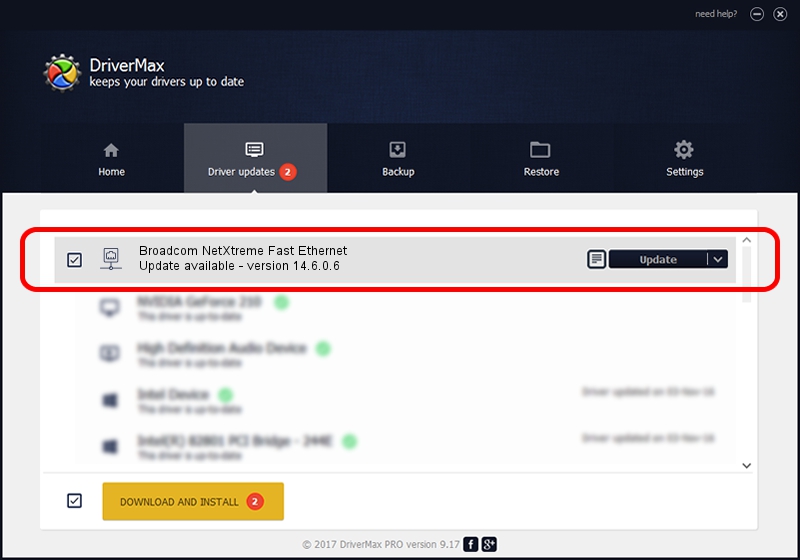Advertising seems to be blocked by your browser.
The ads help us provide this software and web site to you for free.
Please support our project by allowing our site to show ads.
Home /
Manufacturers /
Broadcom /
Broadcom NetXtreme Fast Ethernet /
PCI/VEN_14e4&DEV_167E /
14.6.0.6 Jan 17, 2011
Broadcom Broadcom NetXtreme Fast Ethernet driver download and installation
Broadcom NetXtreme Fast Ethernet is a Network Adapters hardware device. This driver was developed by Broadcom. PCI/VEN_14e4&DEV_167E is the matching hardware id of this device.
1. Broadcom Broadcom NetXtreme Fast Ethernet driver - how to install it manually
- Download the driver setup file for Broadcom Broadcom NetXtreme Fast Ethernet driver from the link below. This is the download link for the driver version 14.6.0.6 dated 2011-01-17.
- Start the driver installation file from a Windows account with the highest privileges (rights). If your User Access Control Service (UAC) is running then you will have to confirm the installation of the driver and run the setup with administrative rights.
- Go through the driver installation wizard, which should be quite straightforward. The driver installation wizard will scan your PC for compatible devices and will install the driver.
- Restart your computer and enjoy the new driver, as you can see it was quite smple.
Size of this driver: 132046 bytes (128.95 KB)
This driver was rated with an average of 3 stars by 63581 users.
This driver will work for the following versions of Windows:
- This driver works on Windows Server 2003 32 bits
- This driver works on Windows XP 32 bits
2. The easy way: using DriverMax to install Broadcom Broadcom NetXtreme Fast Ethernet driver
The most important advantage of using DriverMax is that it will install the driver for you in the easiest possible way and it will keep each driver up to date. How can you install a driver with DriverMax? Let's see!
- Start DriverMax and click on the yellow button named ~SCAN FOR DRIVER UPDATES NOW~. Wait for DriverMax to scan and analyze each driver on your computer.
- Take a look at the list of detected driver updates. Scroll the list down until you find the Broadcom Broadcom NetXtreme Fast Ethernet driver. Click the Update button.
- Enjoy using the updated driver! :)

Jul 17 2016 4:46PM / Written by Dan Armano for DriverMax
follow @danarm