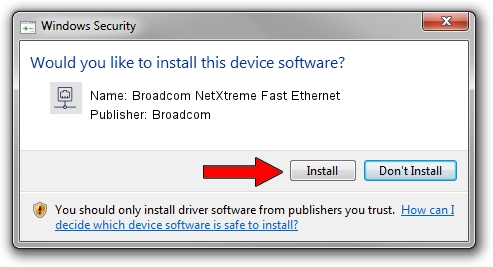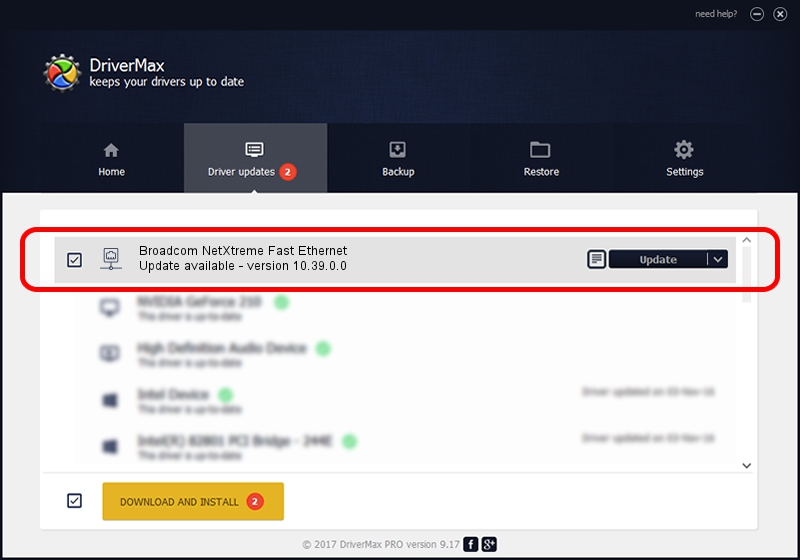Advertising seems to be blocked by your browser.
The ads help us provide this software and web site to you for free.
Please support our project by allowing our site to show ads.
Home /
Manufacturers /
Broadcom /
Broadcom NetXtreme Fast Ethernet /
PCI/VEN_14e4&DEV_167E /
10.39.0.0 May 09, 2007
Download and install Broadcom Broadcom NetXtreme Fast Ethernet driver
Broadcom NetXtreme Fast Ethernet is a Network Adapters hardware device. The developer of this driver was Broadcom. The hardware id of this driver is PCI/VEN_14e4&DEV_167E; this string has to match your hardware.
1. Install Broadcom Broadcom NetXtreme Fast Ethernet driver manually
- You can download from the link below the driver setup file for the Broadcom Broadcom NetXtreme Fast Ethernet driver. The archive contains version 10.39.0.0 released on 2007-05-09 of the driver.
- Start the driver installer file from a user account with administrative rights. If your UAC (User Access Control) is started please accept of the driver and run the setup with administrative rights.
- Follow the driver setup wizard, which will guide you; it should be pretty easy to follow. The driver setup wizard will scan your PC and will install the right driver.
- When the operation finishes shutdown and restart your computer in order to use the updated driver. It is as simple as that to install a Windows driver!
Driver rating 3.7 stars out of 19973 votes.
2. Installing the Broadcom Broadcom NetXtreme Fast Ethernet driver using DriverMax: the easy way
The advantage of using DriverMax is that it will setup the driver for you in just a few seconds and it will keep each driver up to date, not just this one. How can you install a driver using DriverMax? Let's take a look!
- Start DriverMax and press on the yellow button that says ~SCAN FOR DRIVER UPDATES NOW~. Wait for DriverMax to scan and analyze each driver on your computer.
- Take a look at the list of driver updates. Search the list until you locate the Broadcom Broadcom NetXtreme Fast Ethernet driver. Click the Update button.
- That's all, the driver is now installed!

Jun 20 2016 12:48PM / Written by Andreea Kartman for DriverMax
follow @DeeaKartman