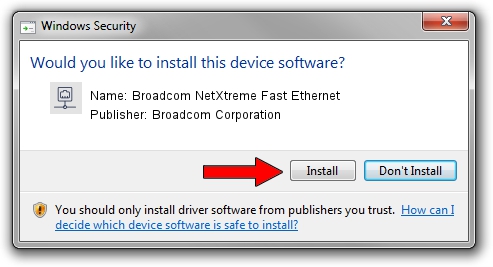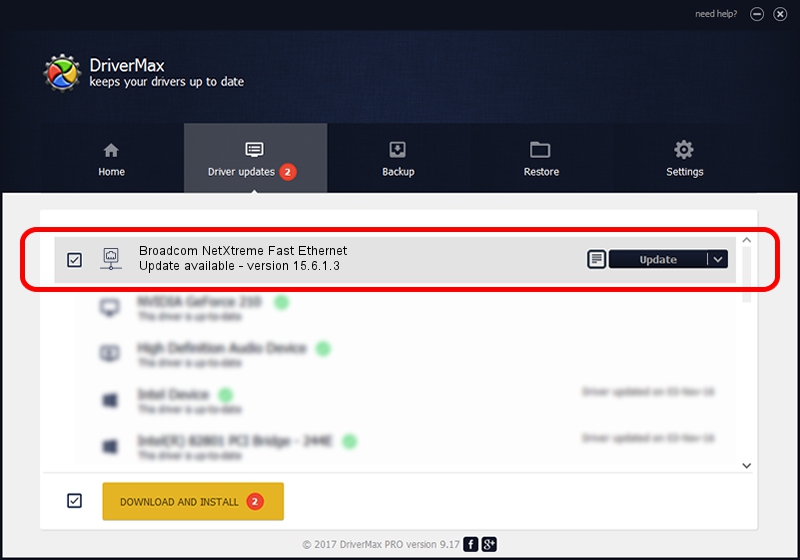Advertising seems to be blocked by your browser.
The ads help us provide this software and web site to you for free.
Please support our project by allowing our site to show ads.
Home /
Manufacturers /
Broadcom Corporation /
Broadcom NetXtreme Fast Ethernet /
PCI/VEN_14e4&DEV_170D /
15.6.1.3 Mar 22, 2013
Driver for Broadcom Corporation Broadcom NetXtreme Fast Ethernet - downloading and installing it
Broadcom NetXtreme Fast Ethernet is a Network Adapters hardware device. The developer of this driver was Broadcom Corporation. In order to make sure you are downloading the exact right driver the hardware id is PCI/VEN_14e4&DEV_170D.
1. Broadcom Corporation Broadcom NetXtreme Fast Ethernet driver - how to install it manually
- You can download from the link below the driver installer file for the Broadcom Corporation Broadcom NetXtreme Fast Ethernet driver. The archive contains version 15.6.1.3 released on 2013-03-22 of the driver.
- Start the driver installer file from a user account with administrative rights. If your User Access Control (UAC) is enabled please accept of the driver and run the setup with administrative rights.
- Follow the driver installation wizard, which will guide you; it should be pretty easy to follow. The driver installation wizard will scan your computer and will install the right driver.
- When the operation finishes restart your PC in order to use the updated driver. As you can see it was quite smple to install a Windows driver!
This driver was installed by many users and received an average rating of 3.7 stars out of 97830 votes.
2. How to use DriverMax to install Broadcom Corporation Broadcom NetXtreme Fast Ethernet driver
The advantage of using DriverMax is that it will install the driver for you in the easiest possible way and it will keep each driver up to date, not just this one. How can you install a driver using DriverMax? Let's see!
- Start DriverMax and push on the yellow button that says ~SCAN FOR DRIVER UPDATES NOW~. Wait for DriverMax to scan and analyze each driver on your PC.
- Take a look at the list of driver updates. Scroll the list down until you find the Broadcom Corporation Broadcom NetXtreme Fast Ethernet driver. Click on Update.
- Finished installing the driver!

Jul 8 2016 8:37PM / Written by Dan Armano for DriverMax
follow @danarm