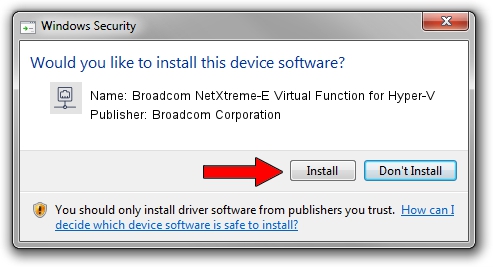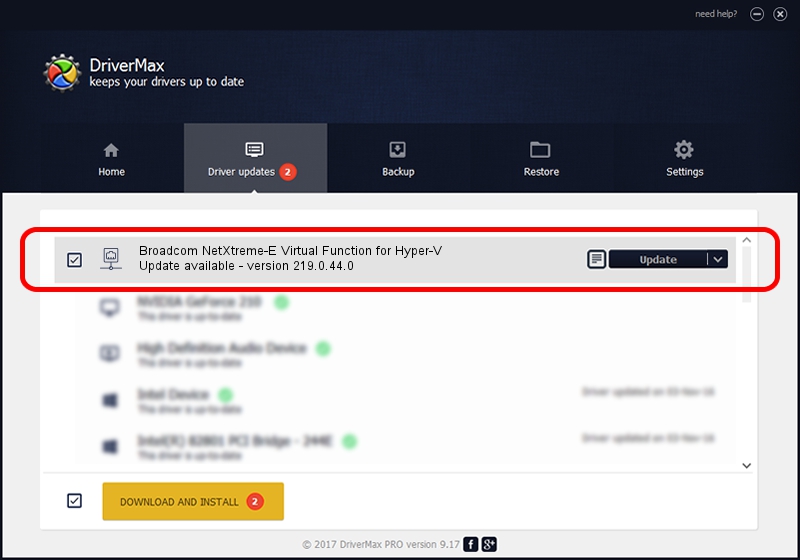Advertising seems to be blocked by your browser.
The ads help us provide this software and web site to you for free.
Please support our project by allowing our site to show ads.
Home /
Manufacturers /
Broadcom Corporation /
Broadcom NetXtreme-E Virtual Function for Hyper-V /
pci/ven_14e4&dev_1809 /
219.0.44.0 Aug 05, 2021
Download and install Broadcom Corporation Broadcom NetXtreme-E Virtual Function for Hyper-V driver
Broadcom NetXtreme-E Virtual Function for Hyper-V is a Network Adapters device. The Windows version of this driver was developed by Broadcom Corporation. The hardware id of this driver is pci/ven_14e4&dev_1809; this string has to match your hardware.
1. Install Broadcom Corporation Broadcom NetXtreme-E Virtual Function for Hyper-V driver manually
- Download the driver setup file for Broadcom Corporation Broadcom NetXtreme-E Virtual Function for Hyper-V driver from the location below. This is the download link for the driver version 219.0.44.0 dated 2021-08-05.
- Run the driver setup file from a Windows account with administrative rights. If your User Access Control Service (UAC) is running then you will have to confirm the installation of the driver and run the setup with administrative rights.
- Follow the driver installation wizard, which should be pretty straightforward. The driver installation wizard will scan your PC for compatible devices and will install the driver.
- Shutdown and restart your computer and enjoy the updated driver, it is as simple as that.
Download size of the driver: 367703 bytes (359.08 KB)
This driver was installed by many users and received an average rating of 4.3 stars out of 58917 votes.
This driver is compatible with the following versions of Windows:
- This driver works on Windows 2000 64 bits
- This driver works on Windows Server 2003 64 bits
- This driver works on Windows XP 64 bits
- This driver works on Windows Vista 64 bits
- This driver works on Windows 7 64 bits
- This driver works on Windows 8 64 bits
- This driver works on Windows 8.1 64 bits
- This driver works on Windows 10 64 bits
- This driver works on Windows 11 64 bits
2. The easy way: using DriverMax to install Broadcom Corporation Broadcom NetXtreme-E Virtual Function for Hyper-V driver
The advantage of using DriverMax is that it will setup the driver for you in the easiest possible way and it will keep each driver up to date, not just this one. How can you install a driver with DriverMax? Let's take a look!
- Open DriverMax and push on the yellow button that says ~SCAN FOR DRIVER UPDATES NOW~. Wait for DriverMax to analyze each driver on your computer.
- Take a look at the list of available driver updates. Search the list until you find the Broadcom Corporation Broadcom NetXtreme-E Virtual Function for Hyper-V driver. Click on Update.
- That's it, you installed your first driver!

Aug 27 2024 5:32PM / Written by Dan Armano for DriverMax
follow @danarm